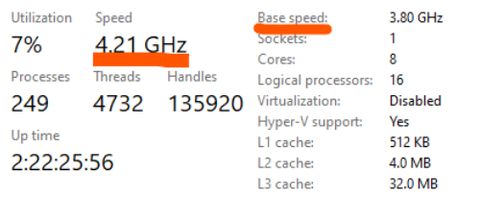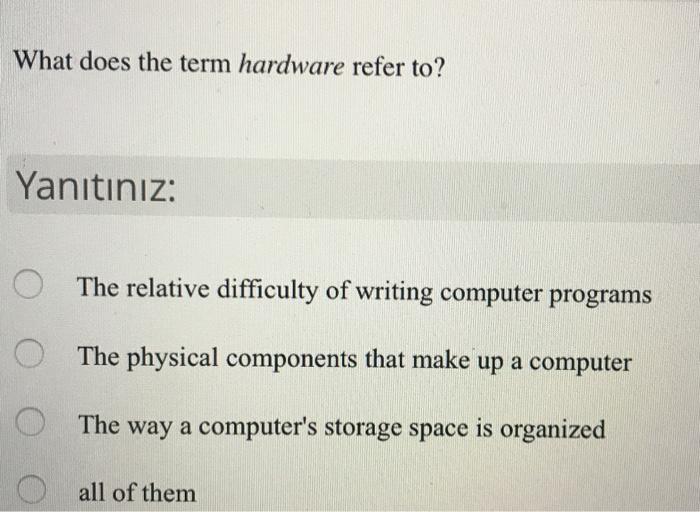Boost Your Emoji Game: Understanding Keyboard Shortcuts for Emojis
Introduction
Emojis have become a universal language in digital communication, allowing users to express a wide array of emotions and ideas effectively and succinctly. However, searching for the perfect emoji can sometimes be tedious and time-consuming. Fortunately, by mastering keyboard shortcuts for emojis, you can save time, enhance your communication, and even customize your digital conversations. This blog gives you the knowledge to step up your emoji game.
What Exactly Are Emoji Keyboard Shortcuts?
Emoji keyboard shortcuts, at their core, can be understood as a nifty, technology-driven trick that transforms a particular set of keystrokes into a charming, attention-grabbing emoji. The specifics underlying these shortcuts are quite straightforward:
- Emoji keyboard shortcuts are quick key combinations that users can exploit to insert their desired emojis without the hassle of scrolling through the entire emoji catalog. Think of typing ':)' and instantly seeing a pleasing smile pop up on your device screen.
- These key combinations could vary from one or two keystrokes to a more complex sequence but the aim remains the same - to provide a more streamlined and efficient emoji-expressing experience to the users.
- They are essentially time-efficient tools that can potentially revolutionize the way we engage in digital communication. By eliminating the tiresome task of finding the perfect emoji amidst a sea of expressive characters, these shortcuts promise to make your digital discussions ever so vibrant and visually stimulating.
Essentially, the key emphasis lies on facilitating efficiency. Mastering these shortcuts allows you to eliminate the customary clutter and rapidly insert the desired expressions into your conversations, thus making your digital communication a seamless affair.
How Do Emoji Keyboard Shortcuts Enhance Communication?
Emoji keyboard shortcuts do more than just save time; they enhance and refine our digital communication in several remarkable ways. Here's how:
1. Efficiency: With shortcuts, expressing emotions or reacting to a piece of information becomes swift and effortless. Why search through countless emojis when a few keystrokes can do the trick?
2. Emotional Tone: Emojis serve as a bridge for the emotional gap in textual communications, adding a layer of emotion and thereby minimizing misunderstandings arising from tone and context.
3. Engagement: Studies have shown that messages with emojis get higher engagement rates compared to text-only messages. According to a report by Experian, tweets with emojis saw a 25% higher engagement rate.
4. Simplicity: The use of emojis simplifies communication. For instance, a thumbs up emoji can significantly reduce the amount of time and text needed to express agreement or approval.
5. Personalization: By customizing your keyboard shortcuts, you can use emojis that you relate to more or use frequently. This way, you can add a personal touch to your conversations.
In essence, mastering emoji keyboard shortcuts can enhance digital communication, making it more efficient, engaging, and personalized.
What Are the Common Emoji Keyboard Shortcuts on Different Platforms?
Keyboard shortcuts are not restricted to any single operating system or app. Depending on the device you're using — be it a Windows computer, a Mac, or an Android or iOS smartphone — there's a host of shortcuts just waiting to be utilized. Let's break these down platform by platform to give you a glimpse into effective and time-efficient digital communication.
Windows Users and Emoji Shortcuts:
Windows users can access emoji keyboard shortcuts quickly and conveniently. To open the keyboard:
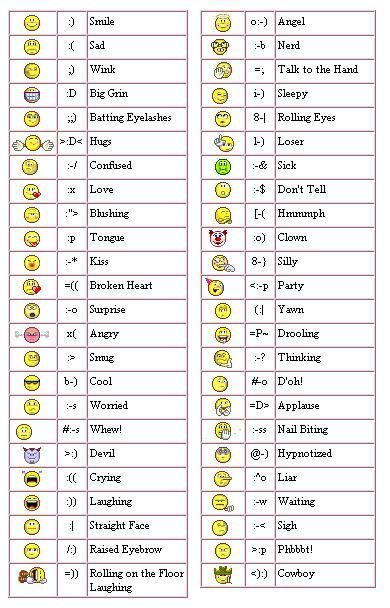
- Press the 'Windows' key + the semicolon (;) or period (.)
- From here, you can select the emoji you want or browse through the categories.
- Frequent users might find that the operating system remembers their 'favourites', or most-used emojis.
Emoji Shortcuts for Mac Enthusiasts:
For those who prefer Apple’s MacOS, the emoji experience is just as intuitive. To bring up the emoji keyboard:
- Use the keyboard shortcut - 'command' key + 'control' key + spacebar together.
- The emoji keyboard will pop up, where you can select from a wide range of expressions and symbols.
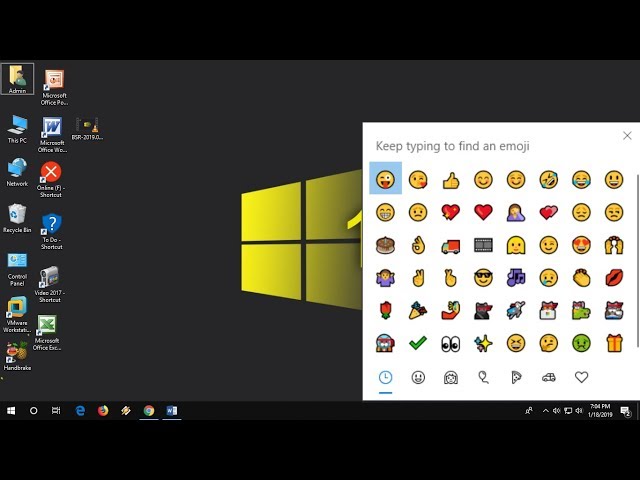
- MacOS also supports skin tone variations for most of the emojis and remembers your most frequently used emoticons for convenience.
Shortcuts for Android and iOS Admirers:
Smartphone users aren't left behind when it comes to emoji shortcuts. Android and iOS users can easily access their emoji keyboards too.
- On an Android device, the emoji keyboard can be accessed by tapping on the smiley face next to the spacebar on the default keyboard.
- For iOS, the default keyboard presents the emoji button at the bottom. A tap on this button brings up the entire library of Apple's unique emoji designs, with the frequently used ones at the top for easy access.
These shortcuts and features add to the user-friendly and interactive digital communication experience, allowing users to convey their emotions and thoughts visually and succinctly across various platforms.
How Can You Customize Your Emoji Keyboard Shortcuts?
Tailoring your emoji keyboard shortcuts can truly elevate the efficiency and speed of your digital communication.
The customized setup encourages a more personal touch and user-friendly experience when engaging in digital conversations. How exactly can you tweak the default shortcuts? Let's explore:
1. Explore Your Device/software Settings
Before turning to external help, delve into the built-in capabilities of your operating system or application. Both Windows and MacOS have integrated features that allow users to alter their basic emoji keyboard shortcuts. Similarly on mobile platforms, Android and iOS also provide options for customizing shortcuts.
2. Utilize Third-Party Tools
In case your device's built-in settings don't offer the flexibility you're looking for, consider exploring third-party tools. Software such as AutoHotkey (for Windows users), or TextExpander (for Mac), enable you to create unique combinations for your most commonly used emojis.
3. Consider Browser Extensions
If your digital communication predominantly occurs within a browser, consider installing browser extensions. Extensions like Emoji Keyboard by JoyPixels for Chrome or Emoji Cheatsheet for Firefox make customization easy and efficient.
4. Social Platform Settings
On platforms like Slack or Discord, you can add a personal touch by creating customized shortcuts for your favorite emojis under the platform's settings.
5. Remember To Maintain Consistency
Keep your shortcuts simple, memorable, and consistent across different platforms as long as the system permits. Consistency helps you avoid confusion and makes the use of shortcuts much more intuitive.
In this way, customizing your emoji keyboard shortcuts enhances the speed of your digital conversations, infuses a personal touch, and allows for an intuitive and user-specific utilitarian communication tool.
Do Third-Party Applications Offer More Advanced Emoji Shortcuts?
Do pre-installed keyboard shortcuts for emojis seem limited? An array of third-party applications steps in to bridge this gap, proposing more refined and customizable emoji shortcuts. Applications like Discord, Slack, or even personalized emoji keyboards designed specifically for mobile platforms come with an impressive range of shortcuts. Further, they often provide features to formulate your own custom emoji shortcuts, paving the way for smoother and more personalized digital communication.
- Discord: Discord is much revered among gamers and communities. Its custom keyboard shortcuts take the emoji game a notch higher. It offers unique keyboard shortcuts and gives users the liberty to tailor their own, catering to individual preferences.
- Slack: A hub for workplace communication, Slack supports countless emojis and their keyboard shortcuts. It offers a 'quick switcher' feature enabling users to insert emojis rapidly, enhancing communication efficiency.
- Custom emoji keyboards for mobile platforms: Various applications are available on app stores that provide specialized emoji keyboards. They present a broader emoji collection, multiple customizable shortcuts, and even stickers to make your conversations more visually appealing.
Understanding emoji shortcuts on these applications broadens the scope for digital emotive expression, leading to better conversations and connection.
However, a word of caution here - safety first! Before opting for any third-party application, it is paramount to verify its adherence to privacy and security norms. App permissions must be meticulously checked to prevent unnecessary data access and maintain user safety.
In a nutshell, third-party applications can open vast opportunities in customizing your emoji keyboard shortcuts, provided they are chosen thoughtfully and wisely.
Conclusion
So, get ready to enhance your emoji game with these keyboard shortcuts. It may take a little practice at first, but once you become familiar with these shortcuts, you'll be adding expressiveness and clarity to your digital communication like never before. Remember, clear communication is key in the digital world, and something as simple as learning the keyboard shortcuts for emojis can make a significant difference.
Related FAQs about what is the keyboard shortcut for emojis
Why are keyboard shortcuts for emojis crucial in digital communication?
Keyboard shortcuts for emojis are essential for efficient and effective digital communication. They save users' time by eliminating the need to search for specific emojis within expansive libraries, enabling quick responses. Moreover, they enhance the emotional tone and engagement in digital conversations by simplifying emotion expression, thereby promoting clearer and more meaningful interactions.
How do emoji keyboard shortcuts vary between different operating systems?
Emoji keyboard shortcuts vary significantly between different operating systems. For instance, Windows uses the 'Windows' key + period or semicolon to access the emoji keyboard, whereas MacOS uses the 'command' + 'control' + spacebar keys simultaneously. Similarly, Android and iOS have their distinctive ways to access emoji keyboards, usually from the default keyboard option in the text input field.
Can I create my own emoji keyboard shortcuts?
Yes, certain platforms and third-party applications allow users to create their own emoji keyboard shortcuts to make the emoji-using experience personalized and efficient. This can be done either through the device or app settings or via third-party tools designed specifically for this purpose.