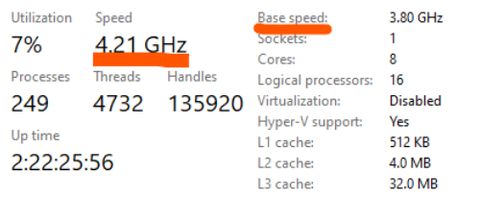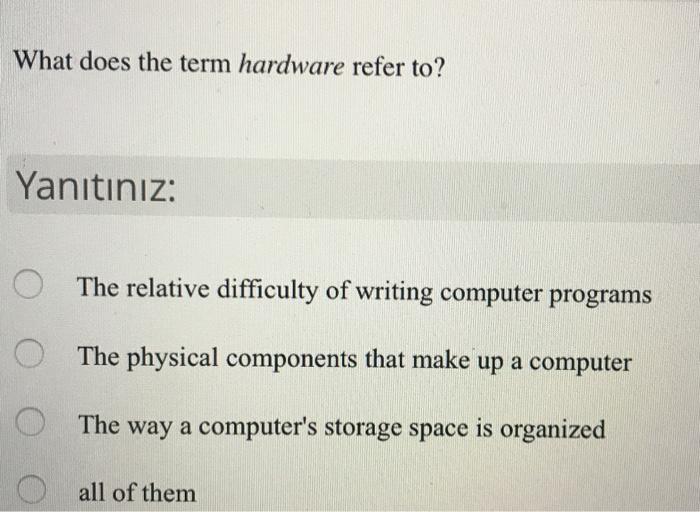Discovering Flight Mode: An Essential Guide for Laptop Users
Introduction
If you've ever wondered what exactly is the flight mode feature on your laptop and how it functions, then you've come to the right place. This in-depth guide will help you discover the significance of this handy feature, its interaction with other parts of your device, and how best to utilize it. By the time you finish reading, you'll be well-equipped with practical knowledge on the what, how, and when of your laptop's flight mode.
Unveiling Flight Mode: What Exactly Is It on a Laptop?
In the vast digital landscape of your laptop, there exists a feature that is vital yet often overlooked - the flight mode. Here's a detailed breakdown of what this feature really does for your laptop:
- Primary Function: The main role of flight mode, also known as 'Airplane Mode', is to suspend all radio-frequency signal transmissions from your device. This is in adherence to most airlines' regulations, preventing any potential interference with the aircraft's sensitive systems.
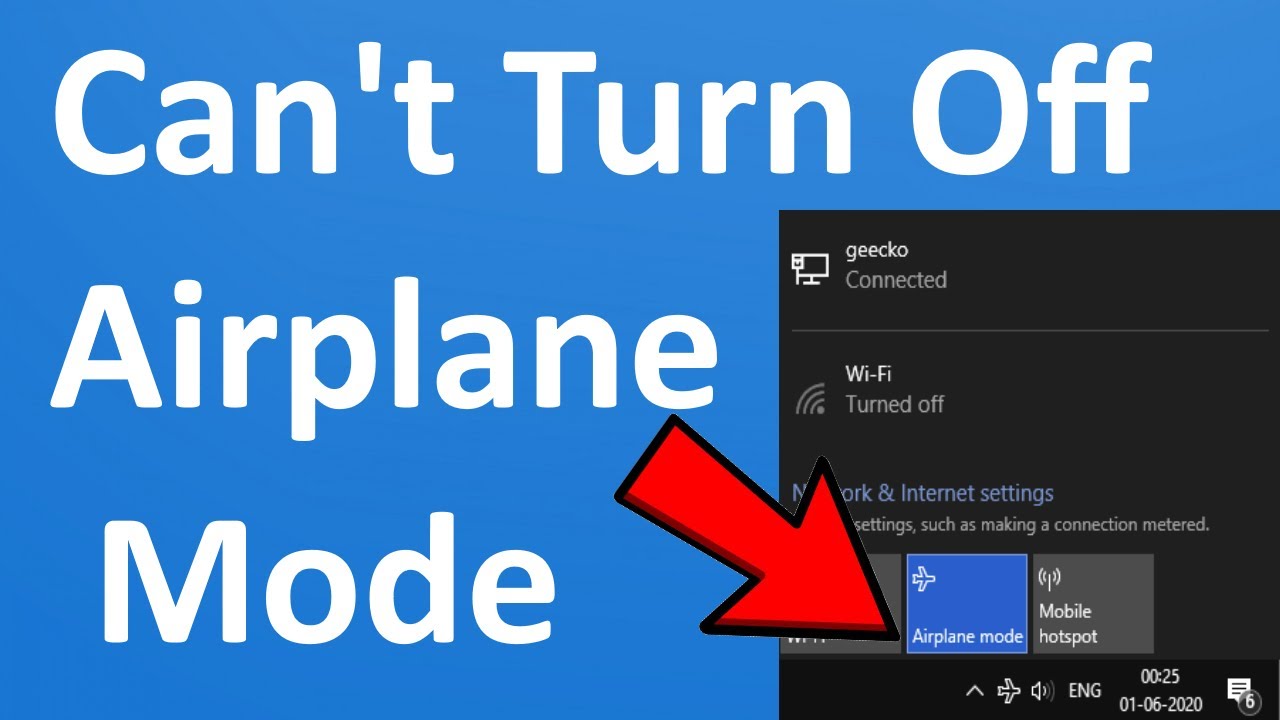
- Stepping into Silence: Activating flight mode on your laptop means that it ceases all wireless communication with other devices or networks. Purposefully, this includes turning off Wi-Fi, Bluetooth, and cellular data activities.
- Typical Usage: Primarily, flight mode is triggered during flights, as the name suggests, to adhere to airline regulations. However, this feature also offers other benefits that can be used in different situations, which we'll explore further in this guide.
- Compliancy: Its usage is incumbent upon the regulations set by airlines to avoid interference caused by devices radiating radio signals. This mode assists in maintaining a safe and compliant in-flight environment.
In essence, flight mode is a simple, click-to-activate feature that makes your laptop airline-friendly and also offers additional benefits which we'll delve into further in this guide.
How Does Flight Mode Affect Your Laptop’s Performance?
Flight mode plays a significant role in shaping the performance and efficiency of your laptop when engaged. Here's a closer look at how this function deeply influenсes your device's operation:
1. Energy Efficiency Boost: One of the prime ways flight mode impacts your laptop is through its energy-saving aspect. By deactivating your Wi-Fi, Bluetooth, and other cellular components, which are known to consume a considerable amount of power, your battery life can be remarkably extended. This mode is particularly handy during long flights, power outages, or whenever you want to squeeze out every bit of remaining battery life.
2. Elimination of Distractions: If your work necessitates peace from constant notifications, flight mode can be your savior. When activated, it blocks all network-dependent updates and notifications, offering you a focused work platform that's free from interruptions.
3. Improved Performance: The reduced load on your laptop's CPU due to the deactivation of wireless connectivity can lead to a faster and smoother operating experience. So, if you're struggling with your device’s speed or performance, enabling flight mode can potentially provide a significant improvement.
In conclusion, engaging the flight mode on your laptop not only ensures compliance with aircraft regulations but also offers a broad array of performance enhancements. Whether you're seeking extended battery life, greater focus, or improved overall performance, the unassuming flight mode on your laptop could be the key.
What Are the Practical Scenarios for Using Flight Mode?
Apart from its standard use in-flight, flight mode can serve multiple practical purposes in day-to-day situations. Here is a more detailed explanation of various contexts where the flight mode might turn out to be quite useful:
• Conserving Battery Power: One of the greatest ways to extend battery life on your laptop is to switch on flight mode. This becomes even more essential during power outages or in places where access to charging facilities might be limited. In fact, depending on your device specifications and usage, activating flight mode can increase the battery life by up to twice as long.
• Reducing Distractions: An influx of notifications can often be interruptive, especially when you're trying to focus on important tasks. Activating flight mode on your laptop can create an interruption-free work environment by disabling the constant alerts and messages from Internet-connected apps.
• Minimizing Wireless Exposure: There's a growing concern about the potential health impacts of constant exposure to wireless signals. As such, some people choose to turn on flight mode during sleep or in certain medical situations to reduce their exposure to potentially harmful wireless signals.
In conclusion, the flight mode feature on your laptop can be utilized far beyond its original aviation application. Whether you're trying to conserve battery, minimize distractions, or limit wireless exposure, this simple feature can make a significant and positive impact on your overall laptop experience.
How to Enable and Disable Flight Mode on Your Laptop?
Activating and deactivating flight mode on your laptop boils down to simple steps. Regardless of your operating system, the general process remains analogous. With that said, dive in to understand these key steps to switch your laptop into flight mode and back again:
- Access System Settings: Whether you're using a Windows or macOS laptop, navigate to the system settings to get things started.
i. For Windows users, you'll want to look for the 'Network & Internet' category.
ii. For macOS users, direct yourselves to the 'Network' settings.
- Locate the Flight Mode Option: Once you’ve opened the respective network-related settings, search for the option labelled as 'Flight Mode' or 'Airplane Mode'. Make sure the term used might differ based on different operating systems or laptop models.
- Switch On/Off Flight Mode: It's time to click! Toggle the switch or tick the box to enable flight mode. You'll notice that all wireless communications are instantly disabled.
Although employing the system settings is a universal method, many laptop models provide a simpler alternative.
Look for a function key on your keyboard with a wireless signal icon or an airplane icon. Typically, pressing the 'Fn' key alongside this function key activates or deactivates the flight mode.
This key combination proves to be a handy shortcut, especially when you wish to quickly switch modes. Once you're ready to restore all wireless communications, just repeat the process.
Remember, each laptop might house a unique variation for these steps, so it's essential to get to know your device specificities. You can usually find this information in your device manual or from a quick web search.
Flight Mode and Internet Connectivity: What’s the Relation?
The relationship between flight mode and Internet connectivity holds a fundamental connotation to grasp- the linchpin that ensures the safety of aircraft while offering many other perks to laptop users. Here is a breakdown that expounds their interplay:
- The Main Action: By activating flight mode, you are essentially hitting the pause button on your laptop's all wireless and radio frequency components. This automatically cuts off any form of Internet connectivity, including but not limited to Wi-Fi, Bluetooth, and cellular data.
- Impacted Applications: The brick wall that is flight mode prevents any Internet-reliant app from functioning. This includes your email clients, web browsers, streaming apps, online games, and any other application that isn’t standalone.
- Offline Potential: Despite this, flight mode doesn't render your laptop useless. Many features still operate seamlessly. Word processors, downloaded entertainment, offline games, and other such applications continue to work as usual. Your laptop can be used productively without Internet connectivity, as long as the tasks do not necessitate a network connection.
- Resumption of Connectivity: Disabling flight mode is the key to regain connectivity. Once flight mode is turned off, the wireless communication of your device with the Internet is restored instantly, giving you access back to all the online features just as before.
Hence, the relationship between flight mode and Internet connectivity is a key dynamic in laptop operations that ultimately ensures a safer and more effective use of your device. Flight mode, a powerful entity at the helm, has the potential to shut off or restore your laptop's access to the vast web at your command.
Conclusion
By now, you should have a steadfast grasp of what flight mode entails for your laptop. From conserving battery life, reducing distractions, to being a safe mode for certain situations, it offers significant advantages. Learning to use this mode effectively can contribute towards a more effortless, efficient laptop usage experience.
Related FAQs about what is flight mode on laptop
Does using flight mode help to conserve my laptop's battery?
Absolutely, switching on flight mode can help preserve battery life significantly. It deactivates radios such as Wi-Fi, Bluetooth, and cellular data, components that are power-hungry, allowing you to extend the battery life on your laptop.
Can I still use my laptop's offline functions in flight mode?
Yes, activating flight mode does not halt your laptop's non-network reliant features. Applications and functions like word processors, offline games, and downloaded media can still be accessed and used normally during flight mode.
What happens to running applications when I switch to flight mode?
Flight mode cuts off all Internet connectivity. Therefore, any running applications that require an Internet connection will stop receiving data. However, offline applications will continue to run as normal.