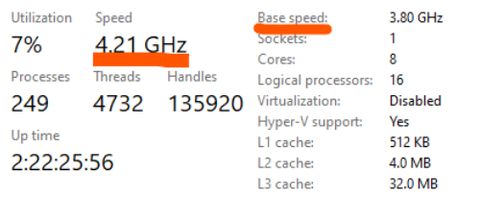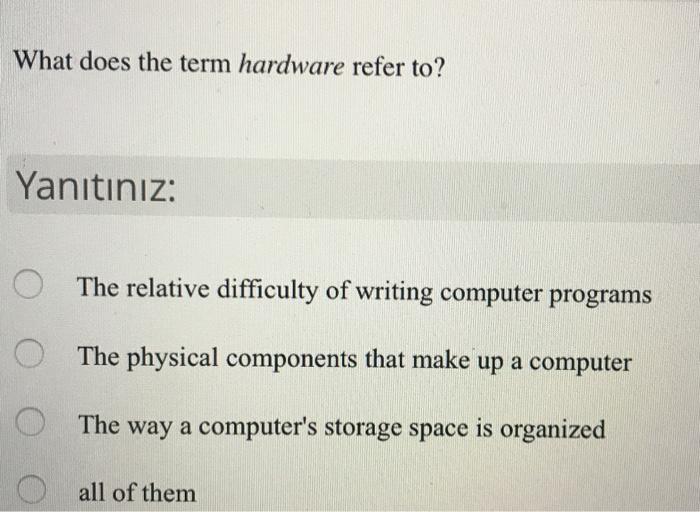Mastering Keyboard Shortcuts: A Comprehensive Guide to Strikethrough Shortcut
Introduction
Using keyboard shortcuts can vastly improve your efficiency and save valuable time when dealing with repetitive tasks. This guide provides an in-depth look at one such shortcut- the ‘strikethrough’ function. Used frequently in document editing, the strikethrough shortcut offers quick editing efficiency. Let's explore the world of keyboard shortcuts and how they can revolutionize your workflow.
Why Should We Use Keyboard Shortcuts?
As part of our digital lives, keyboard shortcuts have become an essential part of our efficiency toolkit. They play a significant role in boosting productivity, but why should we use them?
1. Enhance Productivity: Keyboard shortcuts can significantly speed up our tasks by eliminating the need for mouse clicking, enabling us to accomplish more in less time. For instance, you can navigate, select, and edit text without interruption in your workflow.
2. Time-Saving: Shortcuts provide instant access to functions. It's estimated that using them saves two seconds per minute or around eight workdays a year!
3. Reduced Strain: By minimizing mouse usage, keyboard shortcuts can reduce the risk of repetitive strain injuries, contributing to a more ergonomic workspace.
4. Quick Accessibility: Shortcuts like the strikethrough command offer immediate access to editing options, resulting in faster and more efficient document revisions.
Therefore, mastering keyboard shortcuts isn't just a convenience—it's an imperative for any tech-savvy professional.
What are the Basics of the Strikethrough Feature?
Strikethrough is a distinctiveness in text formatting symbolized by a horizontal line that crosses out words - a visible representation of erasure without complete removal. Let's break down the essential aspects of this tool:
1. Functionality: Strikethrough is not merely a decorative feature. It significantly aids with editing and revising documents by offering a physical representation of deleted or completed parts without losing the perspective of the original text.
2. User Groups: Different professional groups, such as editors, students, and other people regularly handling document modifications, significantly benefit from this feature.
3. Retention of Original Information: The use of the strikethrough feature over traditional deletion methodologies allows for the visibility of the original text. This helps maintain context and offers traceability, which is critical in collaborative work environments.
4. Efficiency: A rapid strikethrough command provides fast editing efficiency. Instead of sourcing through menus, users can use a simple keyboard shortcut for strikethrough, keeping their thought process and workflow undisturbed.
Understanding these basics helps you appreciate why the strikethrough tool is indispensable to quick and effective document editing and revision.
What is the Keyboard Shortcut for Strikethrough?
Knowing the right keyboard shortcuts can transform your text editing and revision experience, particularly with a regularly utilized function like strikethrough. It's area worth exploring if you aim to enhance your productivity significantly. Here's the crux of information you need to comprehend the usage of keyboard shortcuts for strikethrough in document editing:
1. Universal Strikethrough Shortcut: For most platforms like Google Docs and others, activating the strikethrough feature is as simple as pressing 'Alt+Shift+5' for Windows users and 'Command+Shift+X' for Mac users.
2. Strikethrough in Microsoft Word: If you primarily work on Word documents, utilize the 'Ctrl+D' shortcut to open up the font dialogue box where you can select the strikethrough feature.
3. Adjustments per Application: Always remember, keyboard shortcuts may slightly change from tool to tool. For example, to use the strikethrough on Excel the shortcuts is 'Ctrl+5' on Windows and 'Command+5' on Mac.
Through mastering strikethrough shortcuts, manual text editing becomes a swift and easy task. A clear understanding of using these shortcuts can improve the fluidity of your editing process and significantly bolster your productivity. Remember, efficiency is key to making the most of your time, and keyboard shortcuts play a vital role in achieving it.
How do Strikethrough Shortcuts Vary Across Different Platforms?
In the world of document editing, it's crucial to understand that keyboard shortcuts, including the strikethrough function, may present variations depending on the software or platform in use. These discrepancies are worth knowing to facilitate your document editing processes across all platforms.
Here's a quick snapshot of how the strikethrough shortcut varies across different applications:
1. Google Docs: Favored by many due to its collaboration-friendly nature, Google Docs uses different keyboard shortcuts for strikethrough, depending on whether you're operating on Windows or a Mac system. Windows users can use 'Alt + Shift + 5', while Mac users can enable strikethrough using 'Command + Shift + X'.
2. Microsoft Word: A ubiquitous choice for document creation and editing, Microsoft Word employs distinct keyboard shortcuts for Windows and Mac systems. Windows users can strike through text using 'Ctrl + 5', while Mac users would use 'Command + Shift + X'.
3. Evernote: Evernote's strikethrough shortcuts also vary depending on the system platform. Windows users utilise 'Ctrl + T', and Mac users strike through text with 'Command + T'.
4. Gmail: Gmail has a unified strikethrough shortcut for both Windows and Mac users, a rarity in this arena. Regardless of the system, users can rely on 'Alt + Shift + 5' for their strikethrough needs.
5. WordPress: In WordPress, 'Alt + Shift + D' is the designated strikethrough shortcut.
Understanding these variations allows you to be adaptable and maintain efficiency, irrespective of the software or platform in use.
Let's highlight these variations with an easy-to-glance table for reference:
|Platform| Windows Shortcut | Mac Shortcut |
| --- | --- | --- |
|Google Docs|Alt+Shift+5|Command+Shift+X|
|Microsoft Word|Ctrl+5|Command+Shift+X|
|Evernote|Ctrl+T|Command+T|
|Gmail|Alt+Shift+5|Alt+Shift+5|
|WordPress|Alt+Shift+D|Alt+Shift+D|
Knowing your kaeyboard shortcuts will equip you with the skills to breeze through your tasks, regardless of the software in use. Mastering these shortcuts will doubtlessly turn you into a more efficient editor, allowing you to focus on the text rather than the mechanics of editing.
How to Customise Keyboard Shortcuts for Optimal Efficiency?
Taking time to personalise your keyboard shortcuts according to your most-used functions can greatly enhance your efficiency. Here’s a step-by-step guide on how to customise these shortcuts for optimal efficiency, particularly the strikethrough shortcut:
1. Identify Frequently Used Functions: Begin by determining which functions you use most frequently. In the context of this article, the strikethrough function would be a critical consideration.
2. Access Keyboard Shortcuts Menu: Navigate to the keyboard shortcuts menu in the software you're using. For instance, if you're using Google Docs, you can get there by clicking 'Help > Keyboard Shortcuts'.
3. Learn the Current Shortcuts: Familiarize yourself with the existent shortcuts. This will give you an idea of the rest of the patterns and help make your personal shortcuts more intuitive.
4. Modify the Shortcuts: Many software platforms allow you to edit the present keyboard shortcuts. Use this feature to customise the shortcuts so they align with your habitual typing pattern. For instance, if you frequently use the strikethrough function, and 'Alt+Shift+5' feels comfortable and easy to remember, set this as your strikethrough shortcut.
5. Test and Practice New Shortcuts: Like learning anything new, mastering these shortcuts requires a bit of practice. With time, the shortcuts you've created should become second nature, enabling you to perform functions quickly and seamlessly.
Remember, the purpose of customising keyboard shortcuts is to align them as closely as possible with your natural typing pattern. This will allow you to use them without disruption, thereby enhancing your overall workflow efficiency dramatically. For example, once your strikethrough shortcut is ingrained, you'll be able to make edits quickly without breaking your thought process. After all, personalised tech solutions not only save time but also make work enjoyable and satisfying.
Conclusion
Keyboard shortcuts, especially for often-used features like strikethrough, can dramatically enhance your productivity and speed, enhancing your overall editing efficiency. By mastering these shortcuts and customising them to your needs, you can make your work process significantly more streamlined and effective.
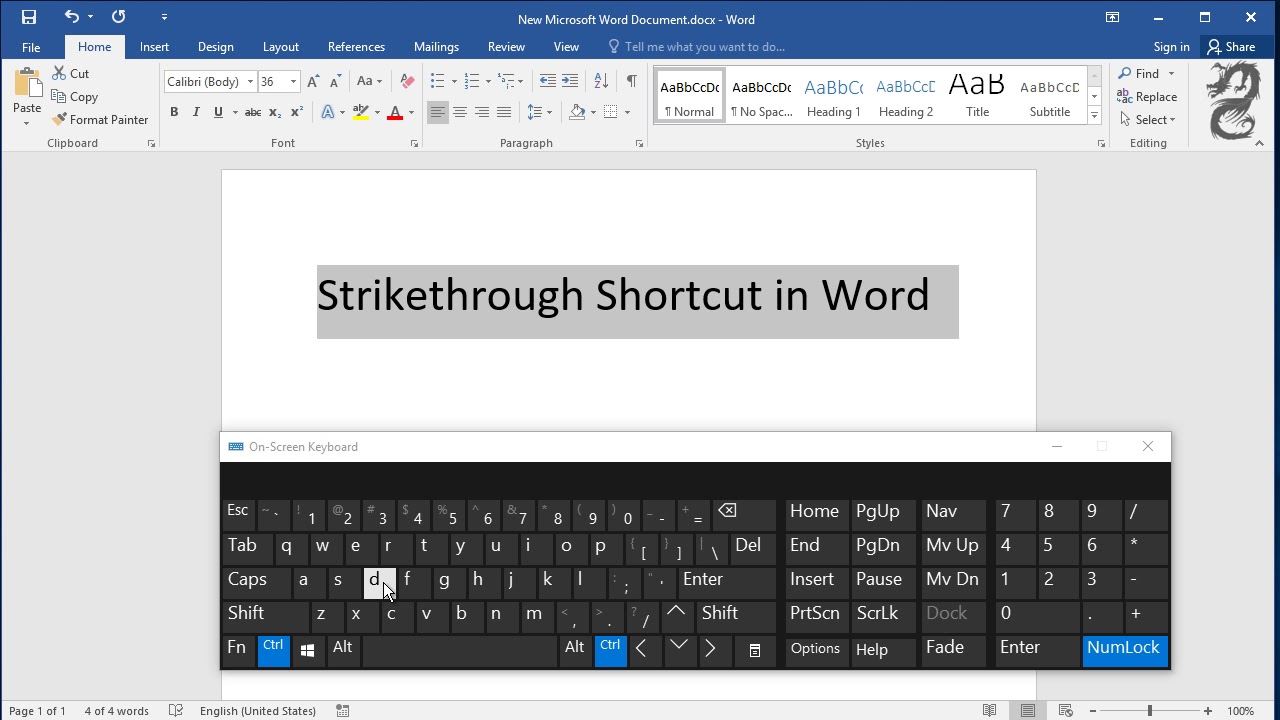
Related FAQs about what is the keyboard shortcut for strikethrough
Why is the keyboard shortcut not working for strikethrough?
If a keyboard shortcut for strikethrough isn’t working, you might be using a shortcut that's not compatible with the platform. Alternatively, other software could be overriding it. Try finding the platform-specific shortcut, updating your software or disabling other apps that might interfere.
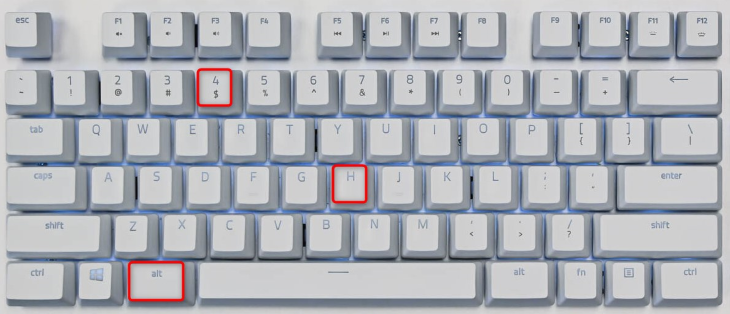
How do I create my own keyboard shortcuts?
Most software allows customization of keyboard shortcuts. Locate the keyboard settings in the software, usually in the 'Settings' or 'Preferences' menu. Then, identify the function for which you wish to create a shortcut and assign your desired key combination.
Can strikethrough keyboard shortcuts vary with different software?
Yes, strikethrough keyboard shortcuts can vary with different software. Each platform may adopt its own unique set of keystrokes. Hence, it's important to learn the specific shortcuts for each platform or software you're using.