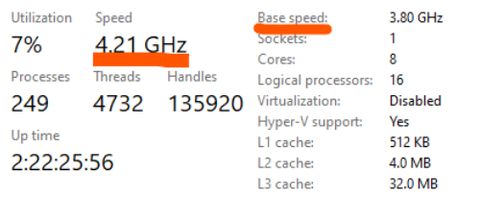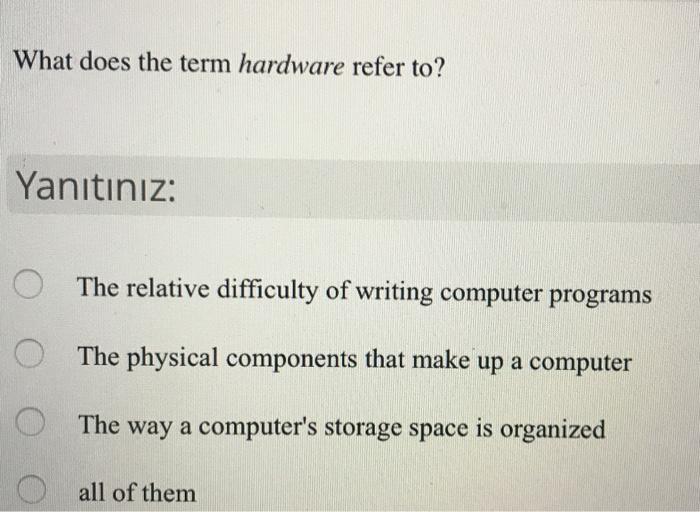Scroll Lock on Keyboard: Function, Use And Troubleshooting
Introduction
The peripheral devices we use today, like keyboards, come packed with an array of key options. Some keys are used frequently, while others may seem like enigmatic adornments. One such key is the Scroll Lock, often abbreviated as 'ScrLk'. This guide will walk you through the function of the Scroll Lock key, its uses, and how to troubleshoot any issues encountered with this key. Over the course, you'll unlock a newfound appreciation for this often-underused button on your keyboard.
What is Scroll Lock on Keyboards?
A feature on keyboards that often raises eyebrows is the Scroll Lock key, typically abbreviated as 'ScrLk.' This key is a carryover from the era of IBM PC keyboards, with its initial purpose revolving around controlling the scrolling of text. However, in today's digital age marked by touchpad scrolls and graphic user interfaces, its use has grown obscure, leaving many users unclear about its functionality.
Here’s a breakdown of the Scroll Lock key:
- Origin: The Scroll Lock key has its roots in IBM PC keyboards. It was originally introduced as a tool to alter the way text scrolls on the screen.
- Main Function: The primary function of Scroll Lock is to change the way the arrow keys work. With Scroll Lock turned on, the arrow keys scroll the whole page instead of moving the cursor.
- Usage in Software: The Scroll Lock key proves especially useful in spreadsheet software such as Microsoft Excel, where it allows users to navigate through cells without changing the active selection.
- Obscurity: Owing to changes in interface designs, Scroll Lock rarely serves a purpose in many modern applications. This contributes to the misconception that the key is redundant or even non-operational.
So, next time you find yourself curious about the Scroll Lock key, remember: it isn’t just an ornamental feature but carries a specific functionality, albeit less commonly used in present times.
How Does Scroll Lock Functionality Work?
Title: Unraveling the Functionality of the Scroll Lock Key
The Scroll Lock key, represented as 'ScrLk,' is a component on your keyboard whose purpose is often misunderstood. Here's a simplified breakdown of its functionality:
- Interaction with Arrow Keys: The primary function of Scroll Lock is to alter the behavior of your arrow keys. When Scroll Lock is activated, your arrow keys don't move the cursor. Instead, they control the scrolling of the entire page.
- In Spreadsheet Programs: The Scroll Lock key exhibits its most prominent act in software like Microsoft Excel. With Scroll Lock switched on in such programs, you can navigate up/down or left/right within the spreadsheet without causing any change in the active cell.
- Varying Functionality: Owing to the evolution of user interface designs, Scroll Lock's applicability is not uniform across all software. In fact, many modern applications are oblivious to the Scroll Lock, leading to a belief that the key is obsolete or is not functional.
In sum, the Scroll Lock key primarily serves as an alternative means of scrolling, fundamentally influencing the operations of the arrow keys while providing unique functions in applications such as spreadsheet programs.
How to Activate and Deactivate Scroll Lock on Different Platforms?
The ease with which you can activate or deactivate the Scroll Lock largely depends on your keyboard model or the operating system you are using. Here's a clear breakdown of how to manage Scroll Lock across different platforms:
- Standard Keyboards: On most traditional keyboards, activating or deactivating the Scroll Lock functionality is as simple as pressing the 'ScrLk' key. Look out for a light indicator on your keyboard that confirms the activation status of the Scroll Lock.
- Laptop Keyboards: If you're a laptop user, things might be a bit different. Generally, laptop keyboards require you to press the 'Function' or 'Fn' key in combination with the 'ScrLk' key to toggle the Scroll Lock on or off.
The method of activating or deactivating the Scroll Lock also depends on your operating system. Here's a breakdown for Windows and Mac users:
- Windows Users: In Windows, there's a straightforward way to change Scroll Lock status using the On-Screen Keyboard.
Here are the step-by-step instructions:
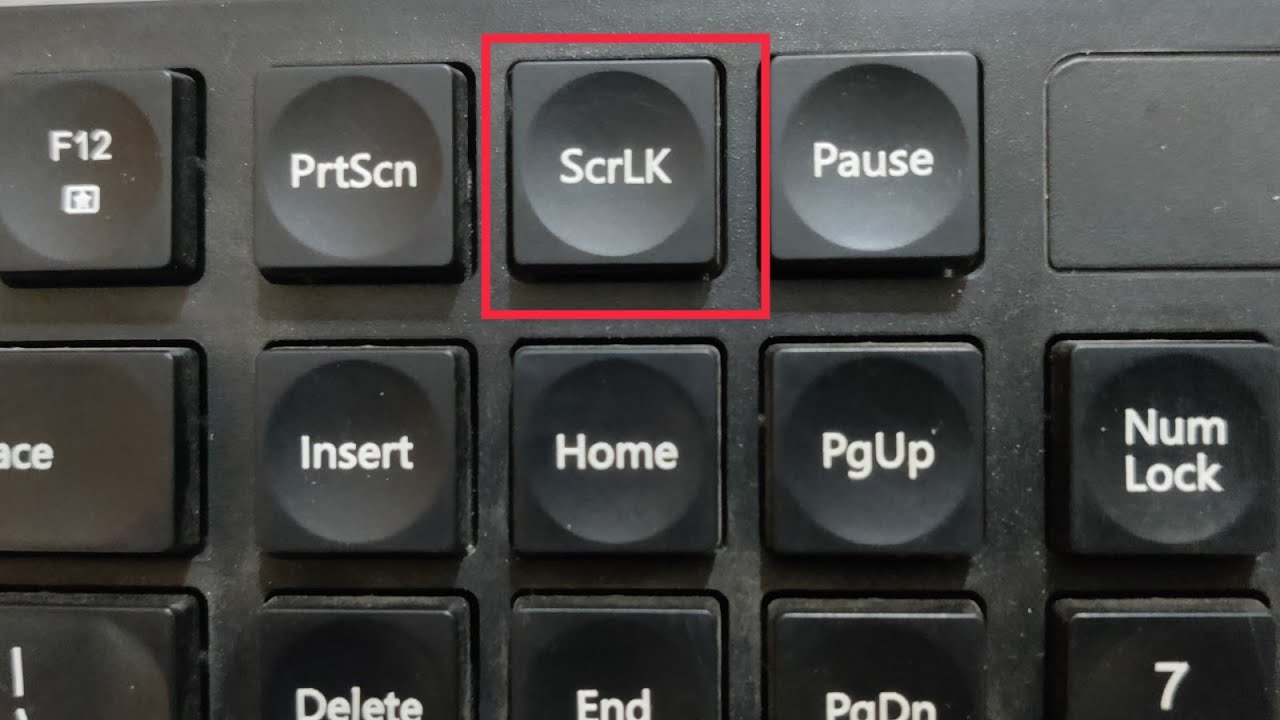
1. Click on 'Start' and type 'On-Screen Keyboard' in the search bar, then press 'Enter.'
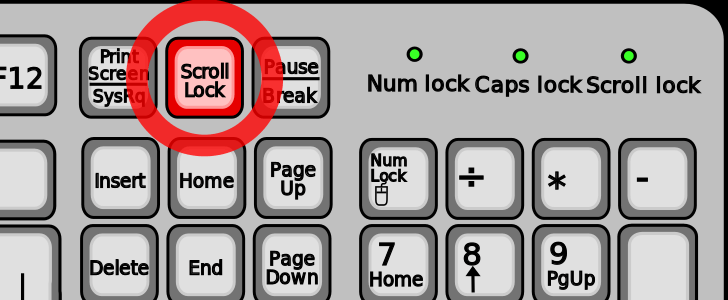
2. The virtual keyboard will open up on your screen.
3. In this keyboard interface, click the 'ScrLk' button to turn Scroll Lock on or off.
- Mac Users: Although Apple doesn’t include a Scroll Lock key on its keyboards, it's still possible to simulate its function. The key combination 'Fn' + 'Shift' + 'F14' serves the same purpose as the 'ScrLk' button on other keyboards.
Understanding these various ways to control Scroll Lock across platforms will help you navigate different keyboard styles and operating systems. Now, you can easily turn your Scroll Lock on or off, irrespective of whether you're operating on a desktop computer, a laptop, or a Mac.
What are Some Uncommon Uses of the Scroll Lock Key?
While the Scroll Lock key may seem obsolete at first glance, there are some specific scenarios and software applications where it continues to bear relevance. In this section, we'll uncover some of these lesser-known yet fascinating uses of the Scroll Lock key.
- Integrated Development Environments (IDEs):
IDEs are at the heart of coders' ecosystems, where they spend most of their time crafting code. Interestingly, some IDEs use the Scroll Lock key as a means to halt the output on the console. This pause function can be useful when developers are debugging their code and need the console log to freeze at a specific point. Using the Scroll Lock means they no longer have to rummage through an overwhelming log tail that continues to grow.
- Terminal Emulators:
If you've used Terminal Emulators, you're aware how critical navigating through past commands can be. Here, the Scroll Lock key proves to be a valuable asset. It helps switch between scrolling and command function, enabling users to sift through past command outputs without any interruptions.
- Virtualization Software - VMware and VirtualBox:
If you're a user of virtualization software like VMware or VirtualBox, you're in luck. The Scroll Lock key comes in handy to keep the mouse pointer within the virtual machine's window. This trapping of the mouse pointer can save you significant inconvenience when interacting between your host and virtual machine.
While these special uses might not regularly feature in your everyday computing, they illustrate that the Scroll Lock key, despite its obsolescence, still occupies a couple of functional niches. Whether it's helping developers work efficiently, aiding terminal command execution, or easing virtual machine manipulation, the Scroll Lock key continues to be significant in these contexts.
How to Solve Common Scroll Lock Key Issues?
Practically, Scroll Lock key may encounter some issues, especially when misused in Excel spreadsheets or when the key malfunctions. In such cases, understanding how to troubleshoot these common issues can come in handy. Follow these steps for a smooth resolution:
- Accidental Activation of Scroll Lock: Sometimes, Scroll Lock can be toggled on without your knowledge. When enabled, your arrow keys might not work as you expect, causing confusion. The solution is straightforward - press the 'Scroll Lock' key again. This action should deactivate Scroll Lock and return your arrow keys to their standard function.
- Use the On-Screen Keyboard: If the Scroll Lock key on your physical keyboard doesn't respond, a fix is to use the On-Screen Keyboard. Simply access the On-Screen Keyboard from your Start menu and use it to toggle the Scroll Lock on or off.
- Key Malfunction: Should your Scroll Lock key not respond or function incorrectly, the problem could be related to your keyboard drivers. An outdated driver may not recognize the Scroll Lock command. Check your keyboard drivers via your device's settings and update them if necessary.
- Key Mapping: For persistent Scroll Lock issues or if the key is damaged, consider mapping the Scroll Lock function to another key. This action can be done through your keyboard settings.
Getting to know these common issues accompanied by their solutions extends users' familiarity with their device and ensures smooth handling even when facing unexpected hiccups with the Scroll Lock key.
Conclusion
The Scroll Lock has evolved from being an essential control element on keyboards to a vestigial feature. However, understanding its function, uses, and how to troubleshoot common issues further expands your knowledge of your device. While Scroll Lock is seldom used today, in certain contexts and software, it still holds relevant function.
Related FAQs about what is scr lock in keyboard
Why does the Scroll Lock key exist on modern keyboards?
The Scroll Lock key is a legacy from early computing, originally designed to control text scrolling on the screen. Despite its obsolescence in many modern applications, it is kept on keyboards due to conventions and certain niche uses such as in Excel, terminal emulators or certain coding IDEs.
Why doesn't my Scroll Lock key seem to do anything?
Most modern applications and operating systems ignore Scroll Lock by default, so you might not notice any effect when pressing it. However, its uses are not completely devoid. It still functions in certain applications like Microsoft Excel and some Integrated Development Environments (IDEs).
Can I repurpose my Scroll Lock key for other functions?
Yes! You can remap or repurpose your Scroll Lock key for another function. This can be done through certain software or your device settings, essentially attributing a different command or macro to this key.