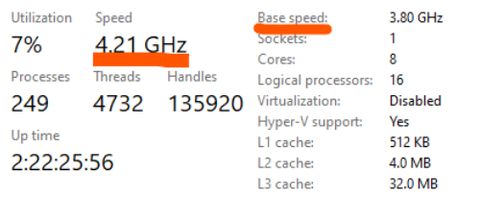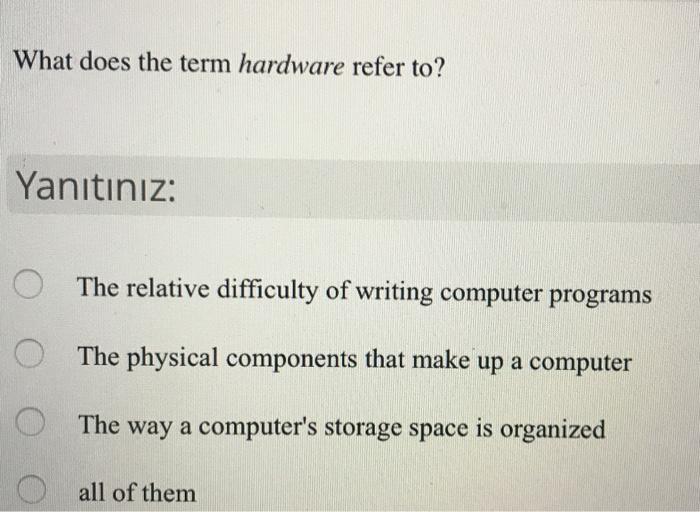Ultimate Guide: What to Do When Your Laptop Hangs
Introduction
Dealing with a laptop that frequently hangs can be immensely frustrating. It interrupts your productivity and strains your patience. This article will serve as your ultimate guide to understanding what a 'laptop hang' is, why it happens, and more importantly, what steps you can take to resolve the issue. You'll also learn how to prevent future occurrences and when to seek professional help. So, let's get started!
What is a 'Laptop Hang'?
A 'Laptop Hang' refers to a common issue facing many computer users, where the system becomes unresponsive to input commands. This issue presents itself in several ways, making it crucial to identify. Let's break it down:
1. Stationary Cursor: The mouse pointer remains fixated on one spot of the screen, refusing to move no matter how much you manipulate your physical mouse or touchpad.
2. Unresponsive Keyboard: You might find that your laptop isn't registering keystrokes. This can occur with internal laptop keyboards or external peripherals.
3. Fixed Screen: Perhaps the most severe symptom of a laptop hang is when the entire screen appears frozen. In this state, every visual aspect becomes unresponsive, leaving you unable to interact with your laptop.
Determining whether your laptop hang implies a bigger issue or is just a temporary glitch can be a tricky task. Therefore, it's essential to learn why they occur and how you can solve them. In the next sections, we'll delve into why these laptop hangs happen and discuss potential solutions. By the end of this guide, you'll be well-equipped to handle your laptop hang and prevent recurring incidents.
Why Does Your Laptop Hang, Anyway?
Coming to grips with your laptop hanging frequently begins by unraveling its probable causes. Here are the most common culprits:
- Software Incompatibility: Notice your laptop freezing especially when running a particular program or multiple applications? Software conflicts could be making your laptop hang. Multiple apps competing for system resources, or the operation of incompatible programs, can be especially taxing on your laptop.
- Overheating Concerns: Consider the design layout of your laptop. The limited space often predisposes laptops to heat up quickly, particularly during prolonged use or when the ventilation is insufficient. Overheating can certainly cause your system to hang.
- Limited Memory Space: Your laptop's Random Access Memory (RAM) is fundamental to its smooth operation. When the memory space is insufficient due to an overload of processes, your laptop can hang as it struggles to manage the operations.
- Hidden Threats- Malware Invasion: Are you overlooking the possibility of viruses, malware, or spyware? These malicious elements love to wreak havoc on your laptop. They not only disrupt normal functioning but could lead to significant data corruption and frequent laptop hang.
Awareness of these common factors can help you diagnose what's causing your laptop to hang and guide you in implementing appropriate remedies.
Step-by-Step: What to Do When Your Laptop Hangs
Is Restarting Your Laptop the First Step?
As it turns out, a quick restart can often fix a laptop hang. While it's not a long-term solution, it can help get your system back up and running swiftly so that you can continue with your tasks. Let's break it down:
1. Save any open files or programs. If possible, take a few moments to preserve any unsaved data before going in for a restart.
2. Restart your system by locating the power button - it's usually on one of the sides of your laptop, or above the keyboard. Hold the power button down until the laptop turns off.
3. Wait for around 10 seconds, then turn your laptop back on by pressing the power button again.
4. If your laptop restarts without hanging, then you're good to go. If not, it's time to move to the next step.
Should You Consider Disabling Startup Programs?
Unnecessary startup programs might likely be a source of your woes. Let's consider a step-by-step process :
1. Open application manager using the command "Ctrl + Shift + Esc" on your keyboard.
2. Click on the 'Startup' tab, which shows a list of every program that starts up with your laptop.
3. Check the 'Status' column to see which programs are 'Enabled', i.e., they start running as soon as your laptop boots up.
4. To disable a program, right-click on it and choose 'Disable'. Be mindful of not disabling necessary programs (like antivirus software).
Can Disk Cleanup and Defragmentation Provide Relief?
By performing disk cleanup and defragmentation, you can free up space and optimize your laptop's performance:
1. Go to 'This PC' and right-click on the system drive.
2. Select 'Properties', press 'Disk Cleanup' and wait for the system to calculate how much space can be freed.
3. Choose the file types to clean up and click 'OK'.
4. To defragment your disk, in the search bar, type 'Defragment and Optimize Drives', press Enter, select the desired drive, and click 'Optimize'.
How Can You Prevent Future Laptop Hangs?
In the quest to enhance your laptop's reliability and avert recurrent freezes, here are preventative measures you should deploy regularly:
- Regularly Update Your Operating System and Drivers: Regardless of the laptop brand or model you are using, it is crucial to ensure that both your operating system and drivers are always up to date. Systems and drivers updates often include patches that fix known bugs and enhance the utility's security and optimization. These updates are aimed at rectifying issues that could lead to laptop hangs, freezing, or crashes, and so their regular updating could be your first form of defense.
- Conduct Frequent Malware Scans: Another key preventative measure against laptop hangs is the performance of regular malware scans. Malware can significantly disrupt your laptop's normal operation and frequently instigate hangs. Statistically, over 30% of all computers are infected with malware without the users' knowledge. Therefore, a frequent deep scan of your laptop with a reliable, updated antivirus software can help detect any malicious files and neutralize them before they cause noticeable harm.
- Maintain a Routine Hardware Check-up Habit: Lastly, ensuring scheduled routine checkups on your laptop’s hardware is a vital preventative measure. Overlooking physical hardware problems can lead to catastrophic consequences. Regular hardware check-ups can help spot potential issues like dust accumulation in the cooling system, unhealthy hard drive, or failing battery that could lead to chronic laptop hangs.
By actively embedding these practices into your laptop maintenance routine, you can safeguard your laptop's performance and prevent future hang incidents.
When Should You Consult a Professional for Your Laptop Hangs?
In the process of troubleshooting laptop hang issues, there comes a point where professional expertise may be necessary. There are two common scenarios that might push you to this decision – when you're dealing with the so-called "paperweight" issue and when the hanging problem is consistently persistent.
Paperweight Issue: Can it Be Tackled at Home?
The term "paperweight issue" humorously refers to a laptop that is practically unusable — serving more as a desk ornament rather than a piece of technology. This often indicates severe hardware or software problems.
While preliminary troubleshooting can be done at home using steps such as rebooting, updating software, and disk cleaning, these methods may not always suffice. Despite your best efforts, the problem may persist, at this point seeking professional assistance is advisable.
Key steps for preliminary troubleshooting include:
- System Restart: A basic first step, restarting often solves temporary hang-ups.
- Software Updates: Ensuring that your operating system and device driver software are up-to-date can significantly improve system performance.

- Disk Cleanup: Regularly performing disk cleanup frees up memory space and increases processing speed.
However, remember that these are only preliminary steps and can only resolve simple issues. If carrying out these steps doesn't rectify the situation, you ought to seek expert services.
Persistent Hangs: Do They Mandate Professional Intervention?
Yes, frequent and consistent laptop hang-ups could be indicative of more serious underlying issues, seeking professional help in such cases isn't just advisable, it's vital. Continual hangs, despite implementing all suggested steps and utilizing a suitable antivirus and cleanup solution, strongly suggest deeper software or hardware related complications.
In such cases, a professional technician can offer comprehensive system check, diagnose the problem, and come up with an appropriate solution. Following this path provides a more detailed understanding of the issue at hand and ensures that your laptop gets back to being efficient and productive.
In sum, there's a limit to what you can fix by yourself. When your laptop becomes a 'paperweight' or persistently hangs despite your best efforts, it's time to consult a professional. After all, periodic professional maintenance is part-and-parcel of your device's overall health and longevity.
Conclusion
Each laptop hang experience might vary based on the root cause, but by understanding the common causes and applying these suggested solutions, you can tackle most instances effectively. Maintaining your laptop properly and running regular checks can prevent future laptop hang. When in doubt, never hesitate to seek professional help.
Related FAQs about what to do when your laptop hangs
How Often Should I Run a Full-System Scan on My Laptop?
Typically, it's advisable to run a full-system scan for malware once a week. However, this can depend on your internet usage habits and how often you download files from the internet. For a safer approach, you could set your antivirus software to automatically scan at regular intervals.
Are There Any Reliable Tools to Aid Disk Cleaning and Defragmentation?
Yes, there are, such as 'Disk Cleanup' and 'Disk Defragmenter', which come inbuilt in Windows systems. Other reliable third-party tools include Glary Utilities, CleanMyMac, and IObit Advanced SystemCare.
How to Recognize When Laptop Overheating Becomes a Serious Issue?
When your laptop frequently shuts down, slows down, or the fan runs constantly at maximum speed, these could be signs of serious overheating issues. Excessive heat can damage internal components, so it's advisable to consult a technician if you notice these symptoms.