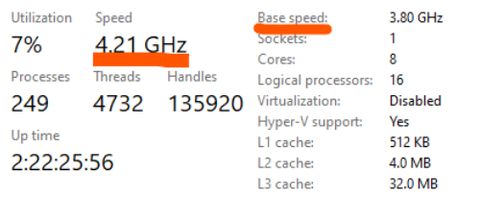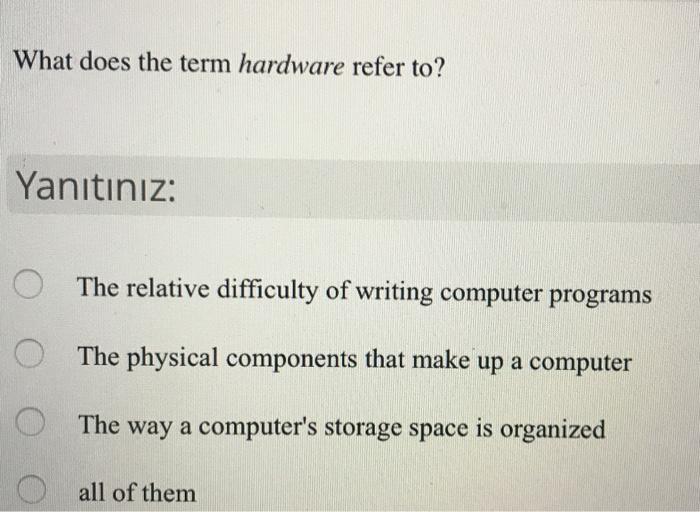Understanding Keyboard Shortcuts: The Guide for Saving Documents Efficiently
Introduction
Did you know that you can drastically improve your productivity by using keyboard shortcuts to perform routine tasks on your computer? One of the most common tasks that most people do daily is saving documents. Therefore, understanding the keyboard shortcut for saving a document can help you do your work more efficiently. This article will serve as your guide to learning more about keyboard shortcuts and the significant roles they play in your daily computer activities.
What Exactly is a Keyboard Shortcut?
A Keyboard Shortcut, in its simplest form, is a selected combination of keystrokes that facilitate quick execution of computer commands, minus the need for maneuvering through complex menu interfaces or extensive use of a mouse. To demystify further,
- Basically, a keyboard shortcut is a set of keys pressed all together to carry out specific functions in your system.
- They provide a quicker and effective method to direct commands without clicking your mouse.
For instance, saving a document requires a navigation journey through clicking on the file > Save > confirming the location > then saving. But, using the keyboard shortcut Ctrl + S (Windows) or Command + S (Mac), you instigate the save command instantly and without any detours.
In essence, the keyboard shortcut signifies a major leap towards enhancing productivity and making your interaction with the computer not just simple, but also fun and efficient.
Why Are Keyboard Shortcuts Significant?
Keyboard shortcuts are more than just a way to speed up repetitive actions - they are critical tools that can elevate your efficiency and productivity levels while working on a computer. Here are the key reasons why keyboard shortcuts are valuable:
1. Speed: Keyboard shortcuts can execute actions quicker than your mouse. This increases your work pace, essentially resulting in getting more tasks done in less time.
2. Convenience: Keeping your hands on the keyboard reduces the need for constant hand movements between the mouse and keyboard. This makes the process more streamlined and less tiresome.
3. Multitasking: Keyboard shortcuts allow for effortless multitasking. With the right shortcuts, you can perform multiple actions simultaneously without having to switch between tasks manually.
4. Time-saving: The elimination of the need to navigate through a series of commands to perform a function saves valuable time that can be allocated to more pressing tasks.
In conclusion, keyboard shortcuts are silent productivity boosters that if used effectively, can make your computer usage more efficient and less physically draining. Mastering these shortcuts is, therefore, a significant skill that should not be overlooked.
What is the Keyboard Shortcut for Saving a Document?
Understanding the keyboard shortcut for maintaining the safety of your document through regular saving is critical. Keep in mind that these shortcuts may vary based on your operating system and the specific program in use.
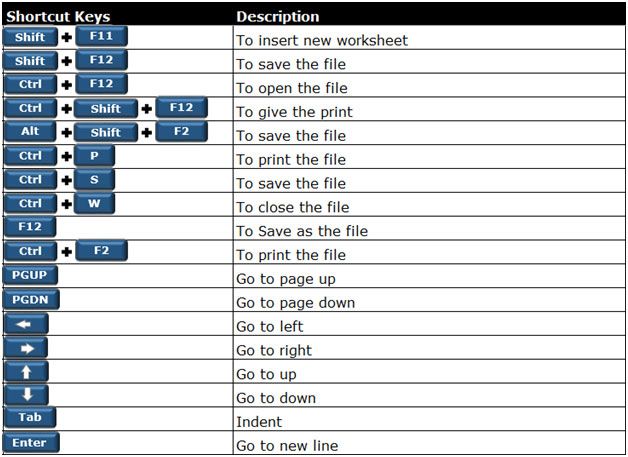
Let's delve into the commonly used keyboard shortcuts for saving documents based on differing operating systems and programs:
- Windows Users:
For those utilizing a Windows operating system, your most frequent go-to shortcut for saving updates in your document, particularly while working within the Microsoft Office Suite (Word, Excel, etc.), is a simple combination: Ctrl + S.
- MAC Users:
If you are operating on a Mac, you'll find the process almost as straightforward. In applications such as Pages or Numbers, pressing Command + S will initiate the saving command.
- Web Browsers:
Not limited to saved documents, these shortcuts also extend their utility in most web browsers. If you wish to save web pages locally to your device, using the same previously mentioned commands (Ctrl + S for Windows, Command + S for Mac) accomplishes this task perfectly.
Employing these keyboard shortcuts for document saving not only amplifies your productivity but also reduces the risk of unsaved work due to program crashes or unexpected power losses. The key principle is to remember, practice, and adopt these simple yet effective shortcuts, making saving your documents almost a second nature, building a buffer of certainty against any unintended loss of data.
How Can Keyboard Shortcuts Boost Your Efficiency?
Keyboard shortcuts aren't just about saving time. They have further implications that contribute to impactful efficiency boosts:
1. Optimized Workflow: Keyboard shortcuts minimize the need for constant toggling between the mouse and the keyboard. This optimization can lead to a more streamlined workflow, keeping your hands stationed over the keyboard and your focus consistent. Their value becomes magnified especially when working on sizable projects, where every second matters.
2. Energy Conservation: Besides offering a quicker operating speed, these shortcuts also conserve your energy by reducing the need for physical movements. By sparing your hands from the constant dance between the keyboard and mouse, you're able to remain in a consistent position, leading to boosted productivity levels.
3. Injury Prevention: The excessive use of the mouse may lead to repetitive strain injuries. By using keyboard shortcuts, you can reduce your reliance on the mouse, thereby limiting the associated risk of physical health issues.
4. Memory Building: While it might take some time to get accustomed to keyboard shortcuts, with constant use, these sequences start getting encoded into your muscle memory. Thus, besides enhancing productivity, they also help improve your memory functions.
5. Multitasking Facilitation: Keyboard shortcuts let you perform actions on your computer without disrupting the other tasks at hand. As a result, you can smoothly execute different tasks simultaneously, enhancing your multitasking abilities.
By integrating keyboard shortcuts into your routine computer use, you can effectively harness their benefits, further elevating your productivity and efficiency.
Tips on Memorizing and Mastering Keyboard Shortcuts
It may seem overwhelming to memorize all keyboard shortcuts at once, but remember that it’s a gradual process. Here are some effective strategies to help you get a hang of them and eventually master them:
1. Start With the Basics: If you’re new to keyboard shortcuts, don’t try to learn all of them at once. Start by memorizing the most commonly used shortcuts such as Ctrl + S for Save or Ctrl + C for Copy, and Ctrl + V for Paste.
2. Create a Cheat Sheet: A physical cheat sheet with essential shortcuts written down can be a helpful tool. Place it near your workspace for easy reference until you can recall them without help.
3. Regular Practice: The key to mastering anything is consistency, and keyboard shortcuts are no exception. Make a conscious effort to use them in your daily tasks. Over time, this will help build muscle memory and your speed at using them will noticeably improve.
4. Use Program-Directed Guidance: Many software programs have shortcut keys listed next to each function in the dropdown menus. These can serve as useful reminders and can also help you discover new shortcuts you were not aware of before.
5. Gradual Introduction of New Shortcuts: As you grow comfortable with the basic shortcuts, introduce more complex shortcuts into your routine. This will ensure you don’t fall into the habit of using only the same, basic shortcuts and neglect the others that can be just as useful.
Remember, mastering keyboard shortcuts doesn’t happen overnight. Patience, practice, and perseverance are key. With these strategies, you will surely experience a marked improvement in using and navigating your computer efficiently.
Conclusion
In conclusion, mastering keyboard shortcuts, particularly the one for saving documents, is a key step towards improving overall efficiency and productivity. Start with the basics, practice regularly, and soon enough, you'll be navigating your computer and projects like a pro.
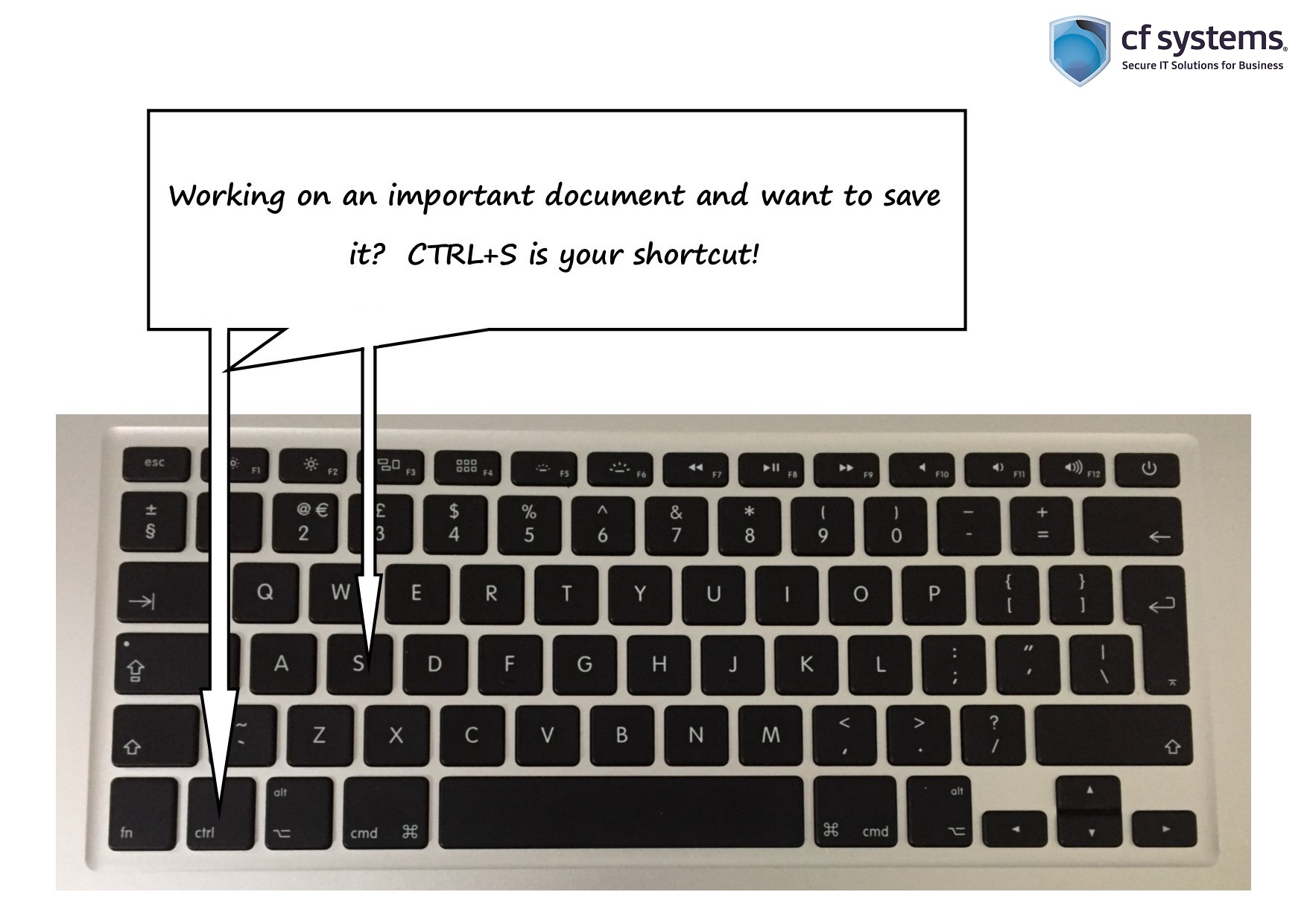
Related FAQs about what is the keyboard shortcut for saving a document
Are keyboard shortcuts the same for every operating system?
No, keyboard shortcuts can differ across operating systems. For instance, while 'Ctrl + S' is used to save documents in Windows, Mac users would utilize 'Command + S' for the same purpose. Always ensure to know the shortcuts specific to your operating system.
How can I customize my own shortcuts?
The process for customizing shortcuts varies depending on the software. Typically, you can navigate to the settings or preferences menu, where there is often an option for keyboard shortcuts. You can then add or change shortcuts as per your preferences.
What more can you do with keyboard shortcuts other than saving a document?
Keyboard shortcuts enable a range of functions like copying and pasting content (Ctrl + C and Ctrl + V), opening new windows (Ctrl + N), printing documents (Ctrl + P), and much more. The functions are vast and can drastically enhance your productivity.