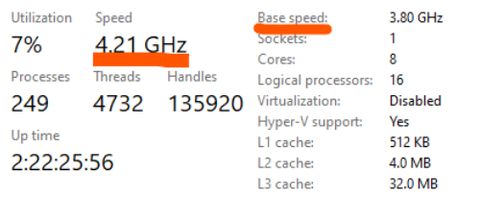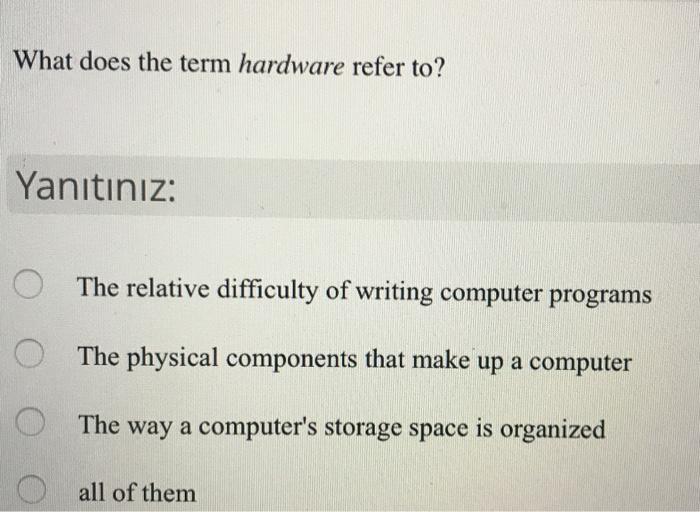Vanishing Pointer: Effective Solutions When Your Laptop Mouse Disappears
Introduction
A disappearing mouse pointer on your laptop can be not only an inconvenience but can also bring your productivity to a halt. This article provides valuable insights into why your laptop mouse might disappear and offers effective solutions to this common issue. It will be your comprehensive guide on what to do if your mouse disappears on your laptop.
What Does It Mean When Your Mouse Disappears?
When your laptop's mouse pointer simply becomes invisible, it's often referred to as a 'disappearing mouse'. This situation can be due to a range of issues, rendering your cursor invisible on your screen. Stated below are some of what it potentially entails:
- It implies an invisible cursor: When your mouse disappears, you no longer see the cursor on your screen, which makes it difficult to select or interact with applications and icons.
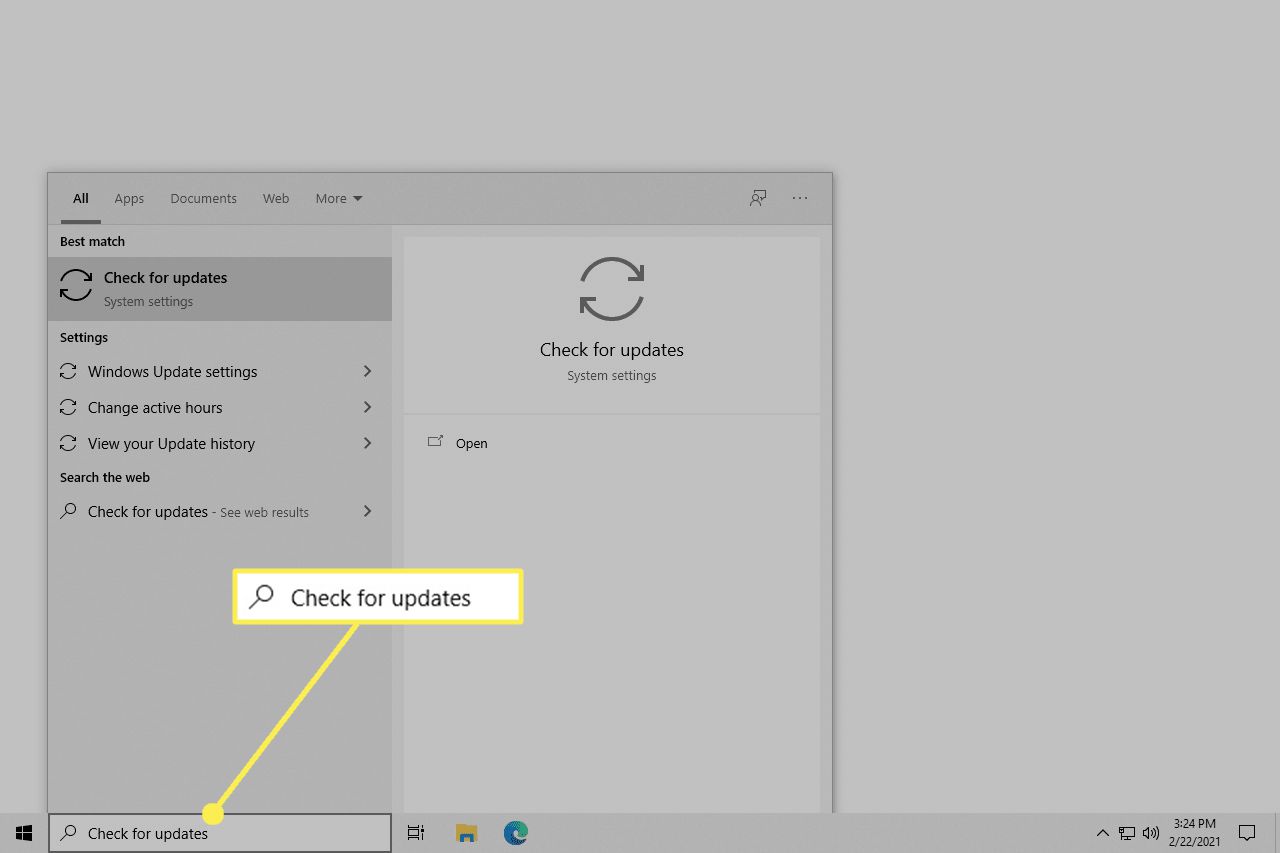
- Reflects various issues: It’s a situation that can be triggered for multiple reasons, including software malfunctions, outdated drivers, hardware culprits, or even incorrect settings.
- Requires fixing for optimal use: Having the cursor invisible seriously disrupts your interaction with the laptop, making it a pressing issue that calls for immediate attention.
Deciphering the cause is the initial step towards troubleshooting and restoring your laptop mouse.
What Are the Common Reasons Behind a Disappearing Mouse Pointer?
It's quite perplexing when your laptop's mouse pointer plays hide and seek with you. Let's unveil some common causes which propel this vanishing act:
1. Software Glitches: Sometimes, even reliable operating systems encounter problems. A random glitch could be making your pointer disappear.
2. Out-of-date Mouse Drivers: Drivers act as middlemen between your hardware and software. When these drivers are outdated, it could impact the visibility of your mouse pointer.
3. Corrupted Software: A software corruption doesn't only create internal issues, it can also manifest itself through problems like a disappearing mouse.
4. Hardware Issues: If you're using an external mouse that's malfunctioned or your laptop's touchpad is faulty, your mouse pointer might vanish.
5. Incompatible Software Installations: When you install a new software that isn't compatible with your system, it could interfere with your pointer.
6. Incorrect Settings: Sometimes, as we customize our computer settings, we might inadvertently change something that causes the mouse pointer to disappear.
These are only a few reasons. The root of the issue could vary, but once we identify it, we can start troubleshooting. The solution is often easier than you might think.
How Can You Troubleshoot and Retrieve Your Missing Cursor?
The perplexing moment when your cursor vanishes doesn't have to cause panic. Several troubleshooting techniques can help rectify the situation, bringing your mouse pointer back into view. We have streamlined these techniques into two categories – Immediate Solutions and Advanced Solutions.
Immediate Solutions: Swift Actions to Regain Your Missing Cursor
If your cursor disappears without prior notice, don't fret. Here are some quick-fix solutions that can potentially bring back your lost companion:
1. Restart the Laptop : Sometimes, the simplest solution is the best one. Like rebooting the system, which can often resolve temporary glitches plaguing your laptop.
2. Utilize Keyboard Shortcuts: Accessing specific shortcut keys, such as the 'Fn' key or 'Ctrl+Alt+Del', might force the cursor back into view.
3. Check Your Mouse Connection: Verify whether your external mouse is plugged in securely. If you're using a wireless mouse, make sure it's correctly paired and the batteries are not depleted.
Advanced Solutions: Detailed Measures to Resolve Persistent Cursor Issues
If you tried the immediate solutions and the mysterious vanishing act continues, it might be time to dive deeper. These advanced solutions could diagnose and resolve the deeper issues that plague your mouse pointer:
1. Update Mouse Drivers: Out-of-date drivers could be causing your disappearing cursor. Visit the manufacturer's website and download the latest mouse drivers.
2. Alter Mouse Settings: Sometimes, tweaking your mouse settings, like adjusting the pointer's visibility or speed, can bring back your missing cursor.
3. Run a Hardware Troubleshooter: Windows has inbuilt troubleshooters for different components. Running a hardware troubleshooter might find and fix the problem.
4. Reinstall Mouse Drivers: If updating the driver doesn't help, try reinstalling it. You can do this through the Device Manager in Windows.
5. System Restore: As a last resort, you can rollback your system to a previous state before the issue began. This could potentially resolve any software conflicts causing the vanishing cursor.
In conclusion, effectively troubleshooting and regaining your missing cursor requires both immediate actions for quick fixes and advanced techniques for persistent issues. Arm yourself with these and ensure your workflow remains uninterrupted in the face of cursor contingencies.
How Can Preventive Measures Keep Your Laptop Mouse from Disappearing?
Proactive strategies are often more effective than reactive when it comes to avoiding computer problems like a disappearing laptop mouse. Implementing these measures ensures you are less likely to encounter this issue again. These preventive tactics revolve around the principles of regular maintenance, careful installations, and vigilance for early signs.
Following are the preventive measures:
- Regular System Updates: Keeping your operating system and mouse drivers up-to-date is paramount. Software updates often come with bug fixes, new features, and overall performance enhancements. Thus, regularly checking for and installing these updates can effectively minimize the risks of your laptop mouse disappearing.
- Consistent Scanning for Malware: Malicious software can interfere with your system's functioning, which can cause the mouse pointer to disappear. Running frequent comprehensive system scans using a reliable antivirus program can detect and remove harmful software potentially causing this problem.
- Careful Installation of Software: Occasionally, incompatible or outdated software can interact negatively with your system, leading to erratic mouse behavior. Hence, always ensure that you only install software from trusted sources, compatible with your system, and are up-to-date.
- Regular Checking and Cleaning: Physical obstructions or dirt accumulation can sometimes affect your laptop's touchpad or a mouse’s performance. Regularly cleaning hardware components using appropriate methods can eliminate these chances.
By incorporating these preventive measures into your regular laptop maintenance routine, you'll minimize the chances of excessive disruption caused by a disappearing mouse. This proactive stance will lend to smoother functioning and extend the longevity of your devices.
What to Do When the Problem Persists?
When all implemented strategies seem to fail, your laptop mouse pointer continues to vanish, and your frustration levels surge, it's crucial to reassure yourself that there are still viable avenues to consider.
These potential strategies might include:
- Seeking Professional Help: Engage the services of a trained and seasoned computer technician to closely examine your hardware and device configurations. Technicians provide a thorough examination beyond the surface, potentially identifying underlying issues that could otherwise remain concealed and unrectified.
- Connect with Manufacturer's Customer Support: The manufacturers of your laptop or mouse will often have a dedicated customer support department ready to assist you. They may provide you with device-specific instructions, addressing the own quirks and features of the products they produce. The advice provided by these sources is undoubtedly reliable since it's coming directly from the product experts.
- Replacing the Device: Should the persistent problem extend beyond software issues and professional repair attempts, it may indicate a level of hardware malfunction beyond repair. In such cases, replacing either the mouse or, in extreme scenarios, the device itself might be unavoidable. While this can seem an extreme step, it's essential to remember the value of your time and the importance of an effectively functioning laptop.
While facing persistent disappearing mouse pointer issues can be an unwelcome challenge for any laptop user, implementing these steps can help alleviate the problem and help you regain seamless control of your laptop operations.
Conclusion
The disappearing mouse pointer issue can be very frustrating, especially when productivity is paramount. Thankfully, understanding the root of the matter and implementing these solutions can substantially lower the chances of this problem repeating. But remember, prevention is better than cure, so maintain good habits to prevent such issues from arising.
Related FAQs about what to do if mouse disappears on laptop
What could be the software reasons behind the vanishing of laptop mouse?
Several software reasons can cause a laptop mouse to vanish. These often include operating system glitches, outdated or corrupt mouse drivers, incompatible software installations, and incorrect computer settings. Understanding the software reason behind the mouse's disappearance can help effectively troubleshoot the problem.
What are the immediate steps to be taken when a laptop mouse vanishes?
When a laptop mouse vanishes, immediate steps to take include restarting the laptop, using keyboard shortcuts such as 'Fn' or 'Ctrl+Alt+Del', and checking the mouse's external connection. Sometimes, these simple steps can swiftly resolve the issue.
How can one prevent the mouse from vanishing in future?
Preventing a mouse from vanishing in future involves regular system updates, frequent malware scanning, careful software installation, and regular cleaning of the hardware. These preventive measures help maintain the gear and ensure smooth operations, reducing the chances of the mouse pointer disappearing.