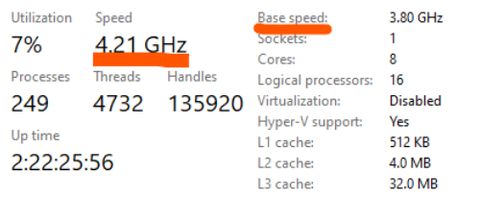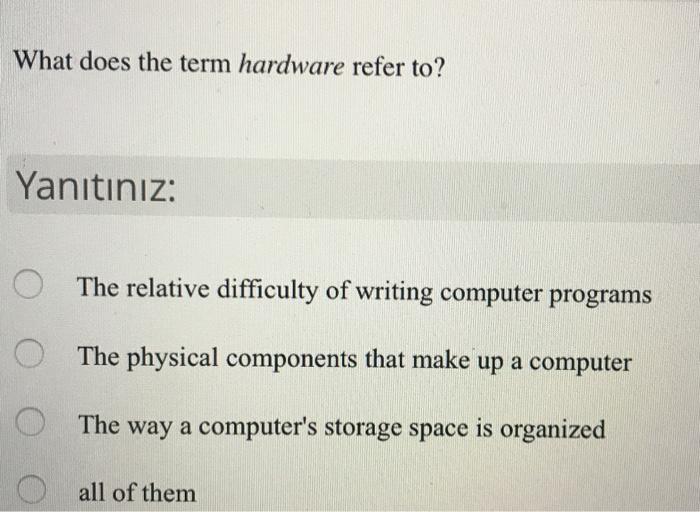A Deep Dive Into Laptop Care: Causes And Solutions When Your Fan Stops Working
Introduction
We depend on our laptops for various tasks, so when something goes wrong, it can present a significant inconvenience. In many instances, the laptop's fan stopping is a common issue encountered by users. There could be multiple underlying reasons behind it - all leading to serious implications if not addressed promptly. In this detailed guide, we will explore the role of your laptop's fan, early warning signs when they stop working, probable causes, and how to prevent and fix these issues. Thus, helping you maintain your laptop's optimum performance while understanding the common reasons for your laptop fan's failure.

What Role Does Your Laptop Fan Play?
The primary role of your laptop fan involves essentially just one critical function - thermal management. A key player within your computer ecosystem, the fan serves to regulate the temperature, thus promoting optimal performance. Here's a refined breakdown of the laptop fan's role:
- Heat Regulation: The main function of a laptop's fan is to cool down the central processing unit (CPU). It's responsible for keeping the temperature down, ensuring the system stays within safe limits.

- Preventing Overheating: The fan forms the first defense line against your laptop overheating. As you use your laptop, the internal components emit heat. If the fan fails to dissipate this heat effectively, the temperature could rise to potentially damaging levels.
- Ensuring Hardware Longevity: Above all, the fan contributes significantly to the longevity of your laptop's hardware components. A working fan helps maintain the system's balance, preventing thermal damage to the hardware, thereby safeguarding your device's lifespan and performance potential.
The role of a laptop's fan can't be overstated, as it directly contributes to maintaining both the system's temperature regulation and the overall computer hardware's safety.
What Are the Early Warning Signs of a Failing Laptop Fan?
Being aware of the initial symptoms of a laptop fan failure is crucial for the maintenance and longevity of your device. Ignoring these signs can eventually result in permanent damage to your laptop. Here are the key warning signs to watch out for:
- Overheating: This is the most visible red flag. If your laptop unexpectedly shuts down or cannot run continuously for a reasonable period, it may be a sign of fan failure.
- Unusual Fan Behavior: If the fan frequently spins at a high-speed even when using lightweight applications, it can indicate a potential issue.
- Strange Noises: If your laptop begins to produce abnormal sounds such as grinding or clicking, this could be an indication of a malfunctioning fan.
- Excessive Heat: When the base of your laptop becomes extremely hot, particularly in the fan area, it may denote a problem with the fan.
- Decreased Performance: If you begin to experience reduced speed, random crashes, or unresponsive applications, it might be due to the fan not adequately cooling the processor.
Remember, addressing these issues promptly can save your device from severe damage and costly repairs.
Why Does My Laptop Fan Stop Working?
A laptop fan may stop working for a variety of reasons. Some of the leading causes include:
The Role of Dust and Debris Accumulation
* One of the primary causes attributing to laptop fan failure is the accumulation of dust and debris over time.
* If these elements accumulate excessively inside the fan, they could hamper its functionality, often leading to complete failure.
* Conducting regular clean-ups can help deal with this issue effectively.
Impact of Overloaded Processes
* Just as high CPU usage can slow down your laptop, it can also impede the laptop fan’s functioning.
* Running multiple high-energy programs simultaneously can cause the laptop to overheat.
* In response, the fan might start spinning faster, excessively putting a strain on it, which can eventually lead to its failure.
* To prevent this, it's recommended to monitor and restrict CPU usage, avoiding running several high-intensity applications at once.
System Incompatibility and Viruses: Silent Perpetrators
* If a system update or new software installation isn't compatible with your laptop, the fan might stop working.
* Furthermore, harmful viruses can covertly obstruct the fan's operation by running unnecessary tasks in the background.
* Timely system compatibility checks and using a reliable antivirus software can help circumvent these issues.
Consequences of Wear and Tear
* Over time, regular wear and tear can also impact your laptop fan's functioning.
* Consistent spinning and the pressure to cool the laptop can make the fan components brittle, causing them to breakdown.
* Although this is an inevitable process, handling your device with care can slow it down and extend your fan's life.
Understanding these causative factors can help you take swift action when your laptop fan stops working. Whether it's regular cleaning, limiting CPU usage, checking system compatibility, or conducting periodic antivirus scans, each step you take can contribute to extending your fan's lifespan.
What Happens If Your Laptop Fan Stops Working?
When your laptop fan fails to work, your device may suffer from several detrimental effects. These outcomes can affect the efficiency, functionality and longevity of your laptop significantly. Below are the primary consequences of a non-operational laptop fan:
• Overheating: One of the main jobs of a laptop fan is to dissipate heat generated by the internal components of your device. If the fan fails, excessive heat can build up, causing your laptop to overheat. This may lead to unexpected shutdowns to prevent any additional damage to the hardware.
• Performance Issues: A malfunctioning laptop fan can drastically hinder your laptop's performance. Overheating could lead to slower processing speeds and might impair the smooth running of various applications.
• Hardware Damage: In the worst-case scenario, extreme overheating may result in irreversible damage to the critical hardware components of your laptop. This can include the motherboard or the processor, among others.
• Decreased Lifespan: Prolonged overheating and hardware damage may ultimately decrease your laptop's lifespan. Ongoing overheating issues can wear out components quicker, hence shortening the overall life of your device.
In summary, a malfunctioning laptop fan is not a minor issue to overlook. Immediate attention and appropriate action can prevent these repercussions, save your time and, most importantly, protect your laptop.
How Can You Prevent and Fix Laptop Fan Failures?
A malfunctioning laptop fan is a common issue faced by many users. This problem can hamper your device's efficiency, speed, and lifespan. Here are some preventive measures and solutions to help you tackle laptop fan failures effectively:
1. Routine Cleaning: Dust and debris accumulation are common culprits behind fan failure. Carrying out regular cleaning decreases the chances of such build-ups and reinstates the fan's functionality.
2. Limit Simultaneous Tasks: Overloading your laptop by running multiple applications at the same time can induce excessive heat. Limiting these tasks can aid in reducing the strain on your laptop fan, thereby extending its longevity.
3. Ensuring Proper Ventilation: Make it a point to place your laptop on flat and hard surfaces. This simple practice promotes adequate ventilation and prevents overheating of your laptop, thereby decreasing the chances of fan failures.
4. Rely on Professional Assistance: If your laptop fan has stopped working due to system incompatibility issues or viruses, it's advisable to rely on professional assistance. Sometimes, running reliable anti-virus software may also help to a great extent.
5. Fan Replacement: In cases where the fan has stopped working due to wear and tear, a replacement might be the most effective solution.
To sum up, addressing laptop fan failures involves recognizing early signs, understanding the root causes, inculcating preventive measures, and executing effective solutions. By following these strategies, you can enhance your laptop's performance and extend its lifespan.
Conclusion
Overlooking a malfunctioning laptop fan can lead to severe implications in your laptop's performance and lifespan. Recognizing early signs, understanding the causes, and implementing effective preventive measures can save both your laptop's hardware integrity and your time. Make sure to keep your laptop clean and free from viruses, and handle your device with care.
Related FAQs about what causes laptop fan to stop working
Can a laptop function without a fan?
Technically, a laptop can run without a fan, but it's not advisable. The fan is essential for dissipating heat generated by internal components. Without it, your laptop may overheat, resulting in slowed performance or even severe hardware damage.
How often should I clean my laptop fan to prevent disruption?
For optimal performance, cleaning your laptop fan every 6-12 months is recommended. However, the frequency can vary based on your laptop's usage and the environment where it's used.
What are some signs of an overloaded system?
An overloaded system often manifests in slowed performance, frequent freezing, and sudden system crashes. You also might experience increased fan speed and heat as the system works harder to cope with the high CPU usage.