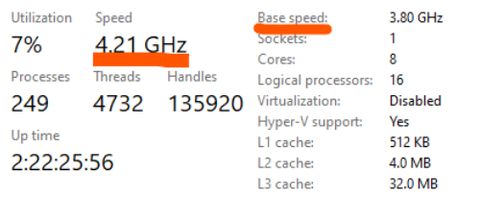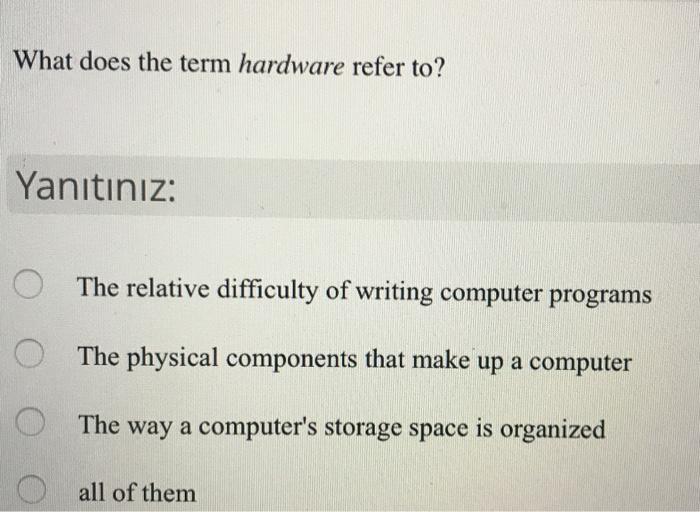Comprehensive Troubleshooting: What to Do When Your Laptop Won't Turn On?
Introduction
Despite the technological advancements in the laptop industry, there are moments when your laptop fails to power on, leaving you in a state of panic or distress. It could be a critical meeting presentation, an academic assignment, or possibly a fun-filled gaming session that's halted abruptly. This comprehensive troubleshooting guide will walk you through the possibilities of what could have gone wrong and how to restore your laptop back to life. From power source and display issues to software problems, and knowing when to seek professional help, we've got them all covered. Let's explore the problem areas and how to get them fixed.
What Could Possibly Go Wrong with My Laptop?
Your laptop's inability to power on can stem from multiple issues, associated either with its hardware or software components. Let's explore the primary problem areas:
- Broken Hardware: Physical damage to components such as the power button or motherboard can cause power issues.
- Display Malfunctions: Sometimes, you may face issues like a blank or black screen while your laptop is, surprisingly, still powered on. This is often due to display malfunctions.
- Software Glitches: Your operating system or software may not be booting properly, or invasive malware could be creating problems.
- Power Problems: Issues with the computer's battery, power adaptor, or the connection between them can prevent the laptop from turning on.
- Internal Disconnects: Sometimes, the laptop's internal connections get loose, and a simple disassembly and reassembly can fix the problems.
Deciphering the root cause behind these issues is crucial to implementing an effective resolution.
How to Diagnose Power Source Problems with Your Laptop?
Diagnosing and troubleshooting power source issues with your laptop can be streamlined into a few steps. Here’s a detailed guide to help you get started:

1. Confirm the power connection: Make sure the power cord is well connected to both your laptop and the power outlet. A loose plug can often be the simple reason why your laptop fails to power on.
2. Test your battery: Disconnect the power cord and try to switch on your laptop using only the battery. If the laptop powers up normally, the problem may lie within the power adapter.
- Battery Test outcome: If your laptop successfully powers on - potential indicator of a faulty power adapter.
3. Evaluate the power adapter: Now, attempt to turn the laptop on without the battery, using only the power adapter. If the laptop starts, this could signal a dead battery.
- Adapter Test outcome: If the laptop fires up without a hitch - likely signal of a problematic battery.
4. Physically inspect the power adapter: Look out for noticeable cracks, dents, or any signs of overheating. If you've access to a compatible spare power adapter, try using it to ascertain the fault in the original one.
Taking into account these checks, if your laptop still refuses to power up, the problem might not be related to the power source. In such instances, consider seeking professional assistance to diagnose and rectify the issues.
Why Is Display Dysfunction a Common Issue?
Display dysfunction often trick the laptop users into believing that their device is not powering on. Indeed, the issue can be misleading as the laptop might indeed be on, but a blank or black screen portrays it as off. Let's break down specific reasons for the same:
- Faulty Graphics Chip: A malfunctioning graphics chip is a prime cause of display dysfunction. It can interfere with the visual output, making it appear like the laptop isn't turning on.
- Incorrect Screen Brightness Settings: At times, the laptop screen darkens due to incorrect brightness settings, creating an illusion that the laptop is not working.
- Broken Screen: Physical damage to your laptop's screen can also result in a blank or black screen, despite the laptop being powered on.
An uncomplicated way to identify a display issue is by connecting your laptop to an external monitor. If your laptop’s display is projected correctly, then the internal display is the root of the issue. Conversely, if the external monitor also remains blank, the graphics chip might be the culprit. Nevertheless, identifying these possibilities helps us address the misleading nature of display dysfunctions when it comes to your laptop not turning on.
In What Ways Can Safe Mode Resolve the Software Problems?
A system that won't start up normally often signals software-related issues including the presence of malicious programs, inaccurately implemented software updates, or corrupted files. In such scenarios, Safe Mode emerges as a critical troubleshooting measure. Here's why:
1. Minimum System Operations: Booting your laptop in Safe Mode implies that the system will operate on the most basic set of drivers and software. This alleviates the pressure on your computer and may be just the ticket to nudging it out of its unresponsive state.
2. Identifying Problematic Elements: Once your laptop is running in Safe Mode, the task manager or system diagnostics can be deployed to pinpoint and isolate problematic programs, drivers, or files.
3. Performing Necessary Fixes: After a reliable diagnosis, it's possible to uninstall faulty programs, mend damaged files, or restore system settings to a point prior to the malfunction. These measures can potentially reverse the issues that were preventing the computer from starting.
The process for entering Safe Mode primarily involves a quick tapping of the F8 key, immediately after the system is powered on and before Windows starts loading. Here's a step-by-step guide to utilizing this tool:
1. Power on your laptop.
2. As soon as the system starts, hit the F8 key multiple times in rapid succession.
3. The Advanced Boot Options menu will appear. Find and select "Safe Mode."
4. If required, login with an administrator account for making necessary changes.
In a few instances, despite these efforts, your laptop might refuse to boot in Safe Mode. Such situations may indicate hardware-related complications. That's when professional assistance becomes necessary. Let's take a moment to acknowledge that understanding and navigating through software glitches is a battle half won on your journey to resuscitate your laptop.
When Is It Time to Consider Professional Laptop Repair?
There comes a point where your tried-and-tested troubleshooting strategies may meet a dead end, and your laptop continues to remain unresponsive. This signifies the crucial time to secure professional help for your laptop's repairs. Particularly, there are certain alarming signs for which professional intervention is mandatory. While it can be a difficult decision to make, it's essential to call in the experts when:
- You detect physical hardware damage: Professional technicians can efficiently repair or replace damaged hardware such as the motherboard, power source, hard drive, etc.
- Unusual sounds are heard from the laptop: This could indicate a serious issue ranging from a failing fan to hard drive crashes that require expert handling.
- The laptop emits smoke or you notice a burning smell: This may point towards a short circuit or a power supply issue and needs immediate technical intervention.
On navigating these symptoms, taking your laptop to an authorized service center could be a wise move. Here's why:
- Expertise: Technicians at authorized service centers are usually skilled and experienced in handling various hardware and software issues.
- Genuine Parts: Such centers have access to original spare parts of the specific brand, ensuring your laptop gets the best possible care.
- Precision Diagnosis: Explaining the specifics of what led to the problem can help the technicians diagnose and solve the issue speedily.
However, taking your laptop for professional repair also brings some concerns you have to be aware of:
- Cost: While professional help ensures a quality repair, it can be quite expensive, especially without warranty. Make sure to ask for an estimate before proceeding with the repair.
- Unauthorized access: There's a risk of unauthorized access to the personal data on your laptop. Therefore, backup important files and clear sensitive data before handing it in for repair.
In summary, if your troubleshooting attempts haven't worked and the signs point towards a more complicated issue, trusting your laptop's recovery to professional hands is advisable. From ensuring a precise diagnosis to a quality repair while taking care of your laptop's safety, professional repair services make a reliable choice when it's time to revitalize your unresponsive laptop.
Conclusion
In conclusion, encountering a laptop that won't turn on can be frustrating but knowing what to do can significantly ease your stress. By understanding the potential issues from power source and display malfunctions to software problems, you can proceed to take corrective measures. However, if your laptop remains unresponsive, seeking professional help is a wise choice. Always remember, a thorough and thoughtful approach can help you efficiently bring your laptop back to life.
Related FAQs about what to do if my laptop won't turn on
What are the first steps to take if a laptop won’t power up?
Check if the power cord is securely connected to both the laptop and power outlet. If wired connections are intact, inspect the battery by trying to turn on the laptop without connecting the power cord. If it still doesn't power up, the power adapter might be at fault.
How can I differentiate between software and hardware-related issues?
Try booting your laptop in Safe Mode. If the laptop starts efficiently, the issue is likely software-related. If the laptop still doesn't power up, it's mostly a hardware issue, possibly concerning the power supply, display components, or internal connections.
When should I consider replacing my laptop instead of repairing it?
Consider replacing your laptop if: repairs cost more than half of a new laptop price, if it's outdated and incompatible with latest software, or if it's constantly breaking down, affecting your productivity and causing regular inconveniences.