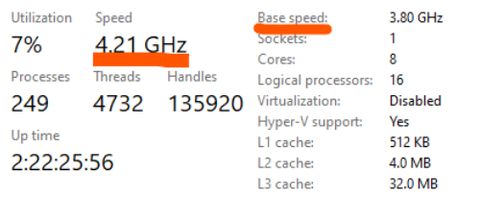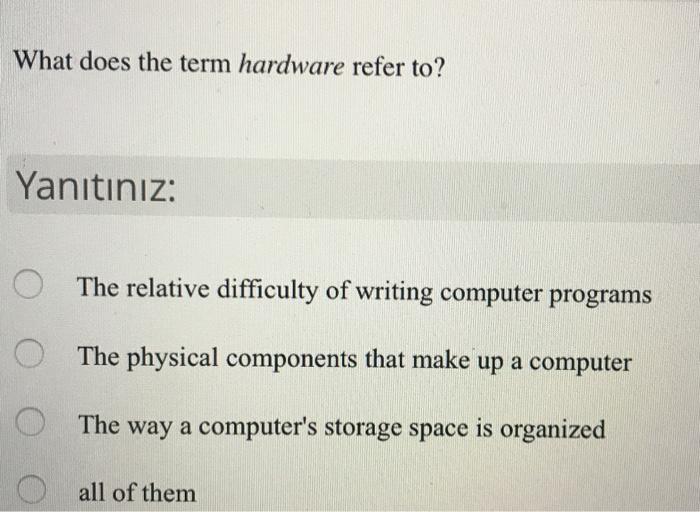Mastering Presentations: Understanding the Shortcut Key for Projectors
Introduction
Projectors have truly revolutionized the way businesses, educators and professionals conduct presentations. They have become an indispensable tool in conference rooms, classrooms and various presentation arenas. Among the several features that make projectors efficient is the shortcut key. This feature enhances the convenience and functionality of projectors, making your presentations smooth and streamlined. In this article, we're going to discuss what a shortcut key is, what the shortcut key for projectors is, how it works, why it's important, and how to troubleshoot common issues.
What is a Shortcut Key?
In the universe of computer technology, you'll often come across terms that can be quite puzzling. Among these is the term "shortcut key". Now, imagine a keyblend or a singular key that when pressed, leapfrogs several intricate steps and performs a specific function in a jiffy. That's what we call a shortcut key.
A shortcut key basically consists of:
- A singular key or a mixture of keys that execute a particular command or function.
- Evades the need for complex set of steps or navigating through a series of commands.
- Efficiently saves precious time, streamlining tasks within the computing environment.
From offering quick access to programs to speeding up intricate processes, shortcut keys are like the multiple warp points sprinkled across software programs or operating systems, each activating a specific command or function. So, the next time you reach for your mouse to access a command, remember there might be a simpler, quicker way, courtesy of your friendly shortcut key.
What is the Shortcut Key for Projectors?
In the context of projector usage, one commonly utilized shortcut key involves employing the 'Function' or 'FN' key in combination with the F4 key (FN+F4). This universal key combination facilitates switching between the projector's display and the computer screen swiftly. However, we must bear in mind these key points:
- Not all projector brands or models may subscribe to the same shortcut key conventions.
- The particular combination of shortcut keys can vary depending on different computer brands and operating systems.
In a nutshell, the specific key or set of keys that provide a fast, efficient way to switch display from your computer screen to the projector is defined as the shortcut key for projectors. Being aware of this helps one conduct presentations more smoothly, avoiding any unwanted interruptions or delays due to technicalities.
How Does the Shortcut Key for Projectors Work?
At its core, the shortcut key for a projector operates in collaboration with your computer's operating system. It essentially permits you to effortlessly toggle between different displays. However, let's unpack its nuances to gain an in-depth understanding:
- Activation of the Shortcut: When you press the FN+F4 keys together, your computer's operating system receives a directive. This directive is primarily a signal that prompts a change in the display output.
- Role of Graphics Card: The signal initiated by the operating system's directive is then transferred to the computer’s central processing unit or CPU. The primary role here is the graphics card’s that modifies the display output and diverts it to the projector.
- Different Output Modes: Depending on certain factors such as the specific model of your projector or the type of operating system in your computer, the ensuing functionality of shortcut keys can differ. They offer varying output alternatives; for instance, they might replicate the same screen visible on your computer over to the projector. Alternatively, they might extend the display by treating the projector as a secondary or additional monitor.
Bottom-line: Thus, a projector's shortcut key is not as simple as it seems. It works due to a combination of complex directives and responses between your computer's operating system and the graphics card. The ultimate aim, however, is to provide different display options to enhance your presentation experience.
Why Is the Shortcut Key for Projectors Important?
Understanding the importance of shortcut keys for projectors gives a perspective on how they improve functionality while giving a presentation. Here are the key points to keep in mind.
1. Time-Efficiency: Having to navigate through intricate menus to switch between screen displays can consume valuable time. A shortcut key eliminates this effort, thereby speeding up the process and making it far more efficient.
2. Smooth Presentation Transition: The shortcut keys allow you to manage your screen display effortlessly during your presentation, ensuring there is no disruption to the flow of your speech. This seamless transition adds smoothness to your presentation.
3. Professionalism: Imagine you're in the middle of an impactful presentation, and suddenly, you face technical glitches. Mishaps like this not only disrupt the flow of your talk but can also affect your professionalism. Shortcut keys can help you avoid such situations, increasing overall reliability.
4. Versatility: The usage of shortcut keys also extends the display options available to you during a presentation. By treating the projector as a secondary monitor, these keys give you the flexibility to select how the contents of your screen are displayed on the projector.
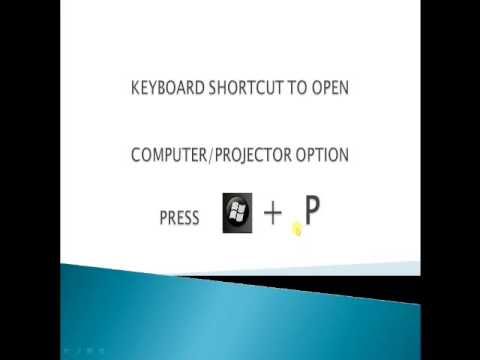
In essence, the application of shortcut keys during presentations can be a game-changer. They offer the convenience of switching displays, enhance the flow of presentations, uphold your professionalism, and provide versatile display options. Mastering their usage ensures that your presentations trade-up from good to excellent.
How to Troubleshoot Common Issues with Projector Shortcut Keys?
Projector shortcut keys not functioning as anticipated can interfere with the smooth running of your presentations. Here are some potential issues you might encounter and various troubleshooting strategies:
- Problem: Projector doesn't recognize the shortcut key command.
- Solution: Look up your projector manual to verify that you're using the correct keys for your specific model. Different projectors may have different shortcut key combinations.
- Problem: Incorrect function performed by the shortcut keys.
- Solution: This could mean the keys are misprogrammed. Refer to the projector manual on how to reprogram the keys.
- Problem: Shortcut keys are unresponsive.
- Solution: Outdated graphics driver may cause this problem. It's recommended to update your system's graphics driver.
- Problem: Shortcut keys still not functioning after the above troubleshooting methods.
- Solution: A system reboot might solve the issue. If not, you should now consider reaching out to technical support.
Remember, accurate problem identification is key to effective troubleshooting. Always tackle one issue at a time, so as not to create further complications. After all, the goal is to keep your presentations running seamlessly, enhancing your overall professionalism and efficiency.
Conclusion
Knowing how to effectively use the projector shortcut keys can make your presentations run more smoothly, save precious time, and enhance professionalism. Keeping yourself equipped with the knowledge of how these keys work and how to troubleshoot when issues arise will undoubtedly boost your confidence during presentations.
Related FAQs about what is the shortcut key for projector
What is the universal shortcut key for projectors?
While the universal shortcut key that switches the display from the computer screen to the projector is the 'Function' (FN) + F4 key, it's also important to note that it might differ based on the projector brand, model, and the operating system of the computer in use.
How can I customize my projector's shortcut keys?
Customizing the projector's shortcut keys largely depends on the model of your projector and the operating system of the computer attached to it. Refer to the user manual or the projector's settings options. In some cases, customization may not be available.
What should I do if my projector's shortcut keys aren't working?
If your projector's shortcut keys aren't working, firstly, ensure you're using the correct key combination. Next, ensure your system's graphics driver is up-to-date. If troubles persist, reboot your system or contact technical support for your specific projector model.