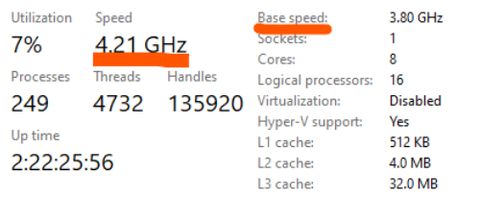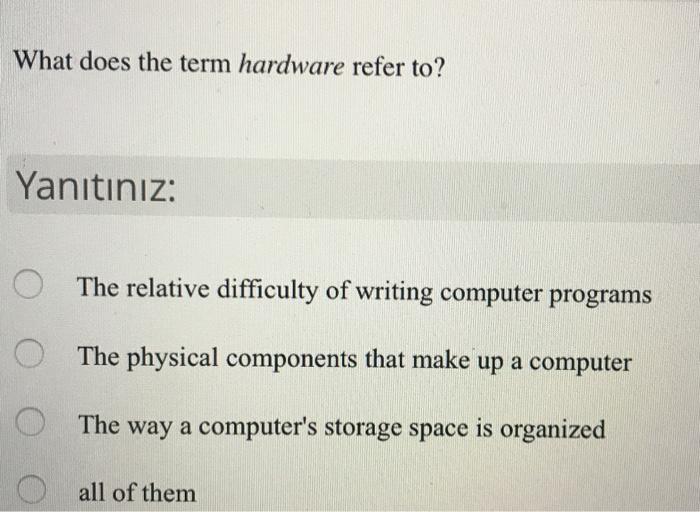Surviving a Laptop Spill: Comprehensive Steps to Recover From Water Damage
Introduction
Everyone has experienced that heart-stopping moment of watching liquid topple towards their precious laptop. Whether it's a drink spill during a working lunch or a curious toddler with a water cup, water spill accidents are unpredictable. When such a disaster occurs, knowing what to do if water spills on your laptop quickly can make all the difference. This guide provides an overview of the steps for a speedy recovery from a laptop water spill, from immediate actions to reassembling, assessing damage and drip prevention in the future.
What Immediate Actions Should You Take after a Laptop Spill?
When it comes to a spill on your laptop, every second count. It's crucial to act efficiently and effectively to mitigate the potential damage. Let's break down the immediate steps you need to take in the wake of such an accident:
- Emergency Shutdown: Don't waste any time. Immediately cease working and shut down your laptop to prevent the spread of water into electrical circuits.
- Disconnect Power Source: Protect your device from electrical shocks by unplugging the charger and disconnecting it from any other electrical sources.
- Battery Removal: If your device allows it, quickly remove the battery. This is to halt its operation and hinder the risk of potentially dangerous chemical reactions.
- Hasty Cleanup: Using a dry cloth, mop up as much water as you can. Pay particular attention to the risk areas such as the keyboard and trackpad.
- Draining the Liquid: Position your laptop upside down to help drain out any water that may have infiltrated its interior.
Reacting swiftly and decisively can significantly decrease the severity of damage caused to your laptop by a spill. By following the steps listed above, you can make sure your device has a fighting chance.
Why is Turning Off and Disconnecting Essential After a Spill?
In the wake of a laptop liquid spill, you might panic. However, one of the first steps crucial to your laptop's survival is turning it off and disconnecting it from any power source--but why?
- Preventing Electrical Shock: Your laptop is an electrical device. By disconnecting it from any power source, you are reducing the chances of electrical shock, which could be hazardous to you and your laptop.
- Avoid Short Circuit: When the liquid comes into contact with the laptop’s running electrical components, it increases the chances of a short circuit. A short circuit, in simpler terms, is an electrical circuit that allows current to travel along an unintended path, often where resistance is low or non-existent. This is usually what causes severe irreversible damage.
- Minimizing Chemical Reactions: Short circuits can trigger damaging chemical reactions inside your laptop that may lead to smoke or fire. This emphasizes the importance of immediately disconnecting after a spill.
- Saving Your Data: If a spill occurs and your laptop is on, there's a higher chance of your data being corrupted. While off, your laptop's hard drive is stationary, making it less susceptible to damages that can result in data loss.
Awareness of the possible perils that can befall your laptop after a spill, highlights your urgency to power it down and disconnect it as promptly as possible.
How to Safely Disassemble and Dry Your Laptop?
In an event of a water spill on your laptop, a successful recovery rides on the careful disassembly and drying of your machine. Here is a step-by-step guide on how to disassemble and appropriately dry your laptop for optimal results:
1. Drive and Component Removal: Start the disassembly process by detaching any external parts that are easy to remove, for example, DVDs and USB flash drives. Additionally, memory components such as RAM cards should also be taken out.
2. Liquid Wiping: Use a microfibre or other type of lint-free cloth for this step. The goal here is to try to carefully dab up any visible surface liquid. Ensure that you do not wipe too vigorously as this could unintentionally push more liquid into crevices in the laptop.
3. Laptop Opening: For this step, a solid understanding and acquaintance with the inner workings of your laptop are advantageous. If you feel secure and knowledgeable about your laptop's interior structure, proceed by opening it, but bear in mind that this can void your warranty. If unfamiliar with laptop internals, it would be advisable to consult a professional.
4. Drying Process: After completely opening up your laptop, lay all parts out separately on a dry, absorbent towel. This will allow all the components to air dry. The duration of this process can fluctuate between a minimum of 24 to a maximum of 72 hours, hinging on factors such as how extensive the spill was, and the specific laptop model.
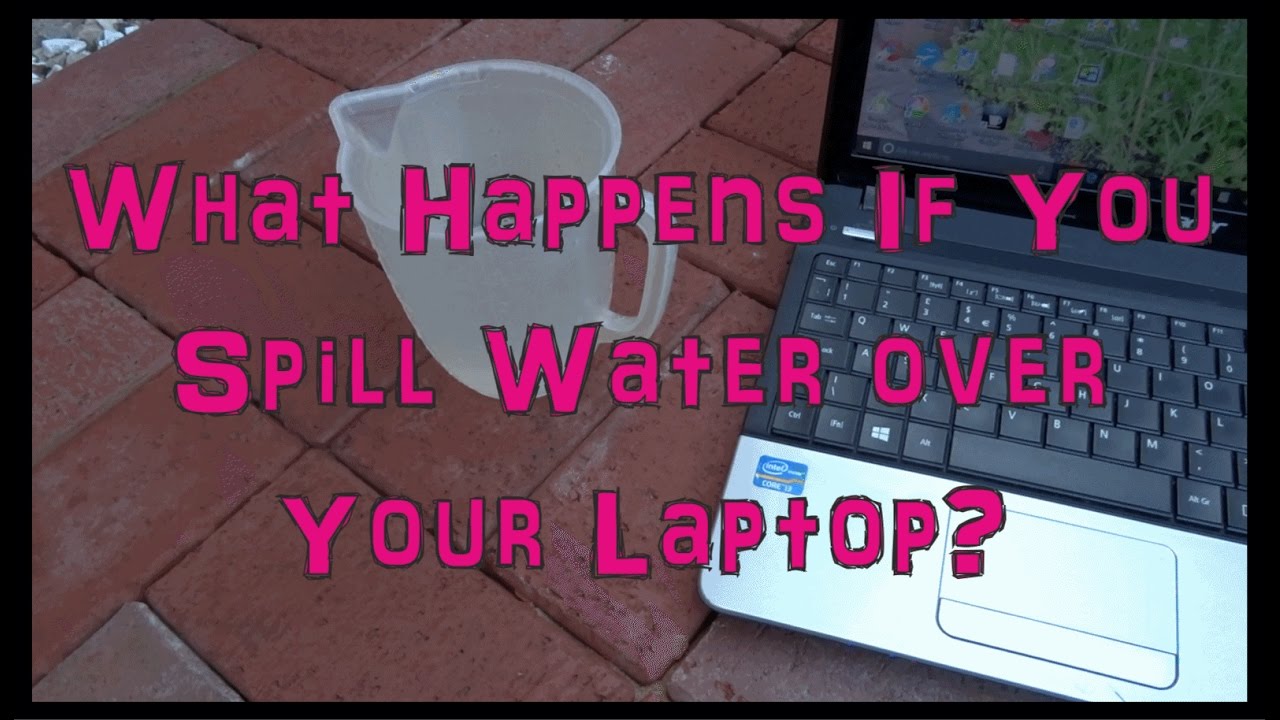
5. Avoid Heat Sources: During this crucial drying process, it's heavily advised not to use a heat source, such as a hairdryer, as this can lead to damage of delicate internal components. Similarly, avoid placing your laptop components in direct sunlight. The temperature can be too intense, which might result in warp or other forms of irreversible damage.
Following these steps will greatly increase the likelihood of your laptop surviving a water spill incident, but remember, prevention is always the first line of defence.
What to Check to Evaluate Your Laptop's Damage?
Post a laptop spill, it's crucial to meticulously check various components to evaluate any potential damage. Here is a systematic breakdown of the different functional areas you should inspect:
1. Keyboard
Start with the visible interface - the keyboard. Test every key to ensure they are functioning normally. Non-responsive keys or keys exhibiting strange behaviour could signal water damage.
2. Screen
Inspect your screen thoroughly. Look for any irregularities like intermittent flickering, distorted images or unresponsive touch (in case of touchscreen laptops). These signs could point towards screen damage.
3. Audio Output
Check the laptop's audio output by playing some music or a video. Pay attention to any abnormalities from the speakers, such as distorted sound, crackling noise or unexpected silence, which may hint at water damage.
4. Performance Inconsistencies
Test your laptop's performance. Slower responses, frequent freezing, or unexpected shutdowns might indicate damage to the central processing system.
5. Disk Drives and USB Ports
Assess the functionality of peripheral points like disk drives and USB ports by inserting and ejecting relevant devices to ensure the connections work flawlessly.
6. Battery and Charging
Monitor the battery's charging and discharging pattern. Any sudden drainage or not charging at all are potential signs of damage caused by the spill.
7. Network Connectivity
Check your laptop's connectivity to Wi-Fi and Bluetooth devices as spills can impact network cards, causing connectivity issues.
Statistics show that approximately 60% of laptop damage is due to accidental spills, so it's essential to remember: If you notice any abnormalities or irregularities during these checks, don't risk causing further damage. Instead, consult a professional immediately for a comprehensive internal examination and possible repair or parts replacement. Immediate observation and intervention can increase your laptop's survival rate up to 80%.
By consciously checking these key areas, you can accurately evaluate the extent of damage your laptop may have sustained and devise appropriate next steps.
How to Effectively Avoid Water Spills on Laptop in the Future?
Preventing water spills on your laptop is crucial to ensure its longevity and consistent performance. Here are several practical methods to help you avoid water spills:
1. Maintain a Safe Distance: Make sure to keep your laptop away from any sources of liquids. This includes cups, water bottles, or even a humidifier. It’s a simple step, but it can significantly reduce the chances of a spill.
2. Laptop Stand: Investing in a high-quality laptop stand can dramatically lessen the risk of accidental water spills. The raised platform will keep your laptop safe, especially from rogue cup handle knocks or pet incidents!
3. Waterproof Coverings: Waterproof, protective skins particularly designed for laptops offer a significant layer of protection. They are usually durable, easy to clean, and provide an excellent shield against any liquid intrusions.
4. Lidded Drinks Only: When working around your laptop, consider using a container with a secure lid for your beverages. This reduces the risk of a mishap even if the drink is accidentally knocked over.
5. Keep Liquids Low: Always try to keep your drink lower than your laptop level. It's simply physics; if your drink is below the laptop, it's harder for a spill to reach it.
These preventative measures can go a long way to protecting your laptop from the damaging effects of water spills and ensuring its long-term effectiveness.
Conclusion
Having a plan of action for when a spill strikes is paramount in minimizing damage to your laptop. Immediate response, correct drying procedure, and proper assessment of damage can often restore your laptop to functionality. Remember, prevention is your best bet to keep your laptop spill-free. Stay prepared, stay safe!
Related FAQs about what to do if water spills on laptop
Why should I avoid turning the laptop on immediately after a water spill?
Turning on your laptop immediately after a spill could cause a short circuit, potentially frying the circuit board and causing irreparable damage. Water also increases the chances of harmful chemical reactions that can harm the internal components.
Can rice help to dry a wet laptop?
Rice can absorb moisture, but it's not recommended for drying a wet laptop. Laptops have small crevices and delicate parts where rice grains can get stuck, causing further harm. It is better to air-dry the laptop components.
When should I consider professional help for a water-damaged laptop?
If after following the necessary steps post-spill and drying your laptop, it doesn't start or exhibits abnormal behavior, you should consider seeking professional help immediately. Also, consider professional help if you're not comfortable with disassembling your laptop.