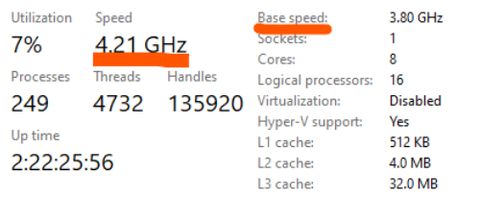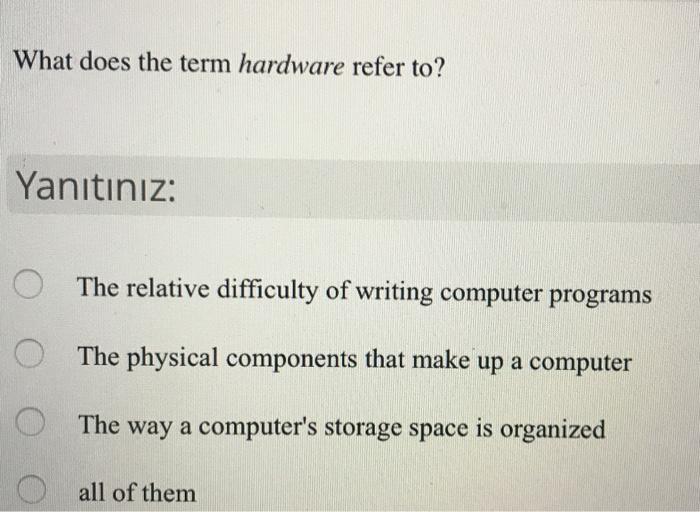Unraveling the Mystery: Locating And Using the Division Sign on a Keyboard
Introduction
In this digital era, understanding computer keyboards is becoming increasingly crucial. One common difficulty is locating and using mathematical symbols, like the division sign. Whether you're a student, teacher, mathematician, or a regular computer user, the division sign is essential. But, how well do you understand it, and do you know where to find it on your keyboard? If not, this guide is for you. It explains the division symbol, its history, its location on the keyboard, and how to use it. Plus, it includes solutions to common challenges and valuable efficiency tips.
What Is the Division Sign on Your Keyboard?
You may not be aware, but your keyboard is a treasure trove of symbols, and among them is the division sign. Depending on the layout and design of your keyboard, the division sign is represented either by a forward slash('/') or an obelus (÷).
Let's decrypt these symbols -
1. Slash ('/'): Predominantly featured on all keyboards, the humble slash serves as the computer-friendly division symbol. It is used extensively in varied digital tasks such as mathematical equations, programming languages and coding scripts.
2. Obelus (÷): This symbol, though lesser-known, has a long history as the traditional mathematical division sign. However, on the modern keyboard layout, its occurrence may vary. It's primarily found on scientific calculators and sometimes on specific keyboard designs.
So next time, whether you're writing a script, solving a calculation, or programming, remember the might of these two simple yet vital symbols on your keyboard.
Where Did the Division Sign Come From? A Brief Historical Insight
Exploring the Journey of the Division Sign and its Evolution, a Quick Overview.
The division sign that we regularly use today has deep historical roots. Its inception dates back to the time of ancient manuscripts, and since then it has evolved remarkably. To help you trace the story of the division sign, here is a detailed timeline:
- 16th Century: The division symbol started its journey as an obelus (÷). Interestingly, it was not a tool of mathematics but literature, used in old manuscripts to express corruption or doubt.
- 1659: Swiss mathematician Johann Rahn was the first to introduce the obelus as a division symbol in his academic works. This introduction marked a paradigm shift, and the obelus started its new journey as a mathematical symbol.
- 7th Century: Meanwhile, another symbol was gaining importance. The slash (/) was initially used in recipes to denote the ratio of ingredients.
- 19th Century onwards: The slash's usage broadened over time. It became not only a punctuation mark but also a mathematical symbol. The world of computer programming further consolidated its status as a universal division operator.
From denoting doubt and ratios of ingredients to becoming globally accepted symbols for division, the journey of the obelus and slash is unique and fascinating. Their historical evolution and subsequent acceptance in the world of mathematics and computing make them integral components of modern keyboards.
How Can You Locate and Use the Division Sign on Different Keyboards?
Identifying the Division Sign on a Windows Keyboard
Locating the Division Sign on a Mac Keyboard
Navigating the terrain of computer keyboards and decoding the unique language of symbols can be a daunting endeavor. However, the division symbol is largely deployed in mathematics, programming, even basic calculations, making it a universal tool in our digital lexicon. This section shall notably illustrate techniques for pinpointing and successfully operating the division sign on multiple keyboards, streamlining your computational tasks, and enhancing your keyboard literacy.
In order to amplify your digital experience, the distinction between the two types of division symbols and their corresponding operational facets on various keyboards is pivotal. The slash (/), commonly used in most keyboards, and the obelus (÷), primarily seen in scientific calculators and mathematical texts, serve as the keyboard's paraphernalia for dividing numbers.
Identifying the Division Sign on a Windows Keyboard
On a typical Windows keyboard, the slash symbol, which also operates as a division sign, is situated near the right Shift key. This particular location is prominent in essentially all standard Windows keyboard layouts. To operate, simply press the mentioned key without implementing any other additional keys. In the case where you must use the obelus division symbol, you need to resort to an alternate mechanism. Follow the course of action mentioned below:
• First, identify the numeric keypad on your keyboard. This is usually located on the right-hand side.
• Hold the Alt key while typing '0247' using the numeric keypad. This process will lead to the formulation of the obelus symbol on your computer screen.
Locating the Division Sign on a Mac Keyboard
The process of locating and employing the division symbol on a Macintosh keyboard, though slightly different, is convenient nonetheless. The slash (/), serving as the division sign, sits right beneath the delete key. To use, just press the key without the necessity of additional inputs. To type the obelus division symbol on the Mac keyboard, adopt the strategy mentioned below:
• Simultaneously press the 'Option' and '/' keys. This will result in the appearance of the division symbol on your screen.
Understanding these keyboard nuances, though may seem trivial, contribute substantially towards boosting digital literacy, enhancing calculating efficiency, and streamlining mathematical operations. Therefore, familiarizing oneself with such techniques of locating and employing the division sign should indeed be encouraged.
What are Some Tips for Efficiently Using Keyboard Symbols?
Excelling in the use of keyboard symbols calls for a mix of memorization, utilization of shortcuts, and tech tools deployment. When acquainted with your keyboard, you'll notice an increased speed and convenience in typing, specifically when using special symbols like the division sign. Here are some insightful recommendations to aid your voyage towards becoming a keyboard wiz.
- Familiarity: Start by recognizing the positions of commonly used symbols. Understanding your keyboard's layout is fundamental. Once you're acquainted with symbol locations, your speed and ease in typing will significantly improve.
- Keyboard Shortcuts: Unlock the power of your keyboard by mastering shortcuts, especially for mathematical symbols like the division sign. On most Windows keyboards, you can type the division symbol (÷) using the Alt code, Alt + 0247. On MacBook keyboards, press Option + /.
- Tech Tools Deployment: Slim chances exist that one may still find it cumbersome to type particular symbols, especially those that need combinations. In such situations, consider employing an on-screen virtual keyboard or specialized software for mathematical and scientific operations. It’s essential when making extensive use of intricate mathematical symbols.
Embrace these recommendations to revolutionize your typing experience, enhance productivity, and tap into the full potential of your keyboard.
Overcoming Common Hurdles When Using the Division Sign on Keyboards
The intricacy of using the division sign on keyboards can be intelligently tackled with several strategic solutions. Here's a brief guide to circumventing these common obstacles:
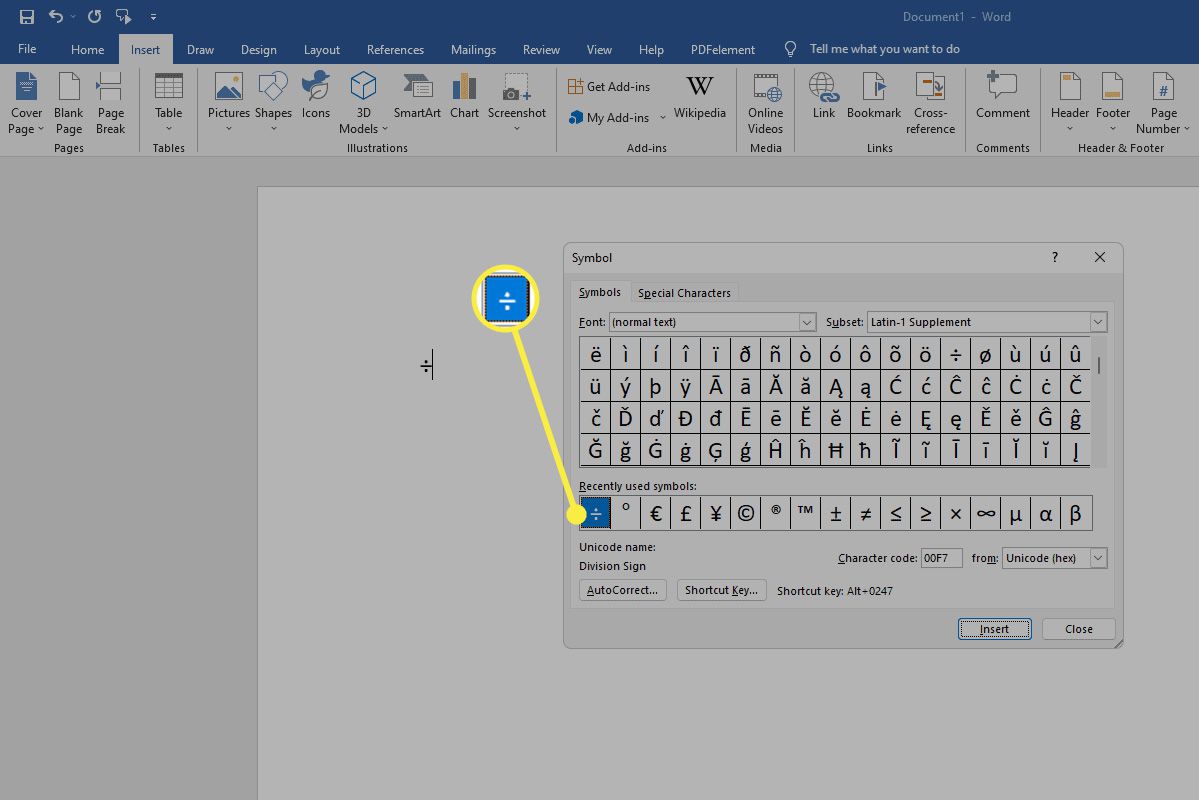
1. Keyboard Layout Issues: This problem may occur if your keyboard layout language is not set correctly. Simply by ensuring that your keyboard is set to your preferred language in the computer settings, you can efficiently prevent this hurdle.
2. Mapping Errors: Incorrect keyboard mapping can sometimes lead to failed attempts to produce the division sign. A check on the computer system’s keyboard input method settings can solve this issue.
3. Hardware Malfunction: A poorly functioning keyboard can significantly hinder the production of the division sign. Cleaning your keyboard by removing dust or any possible obstructions can greatly improve its efficiency.
4. Knowledge Gap: A lack of understanding about where the division symbol is located on your specific keyboard or how to use shortcut keys can be a significant issue. Familiarizing yourself with the keyboard layout and common shortcut keys can help navigate this problem efficiently.
5. Complex Mathematical Symbols: For those who frequently use complex mathematical symbols, installing a virtual keyboard or specialized software may be beneficial.
In addressing these common issues, you enhance your skills and efficiency in using the division sign on your keyboard, making it a much smoother and simpler process.
Conclusion
You may encounter several problems while using the division sign on keyboards. Issues could include the keyboard layout being set in a different language, keyboard mapping errors, sticky keys, or even hardware problems. Reconfiguring your keyboard settings, updating drivers, or cleaning your keyboard can significantly help overcome these issues.
Related FAQs about what is the division sign on the keyboard
Why isn't my division sign working on my keyboard?
The division sign may not work due to keyboard settings, hardware malfunction, or incorrect operating procedures. Check if your keyboard setting language is set correctly and ensure the keys are not sticking or damaged. If you're using a shortcut, make sure you're doing it right.
Can I customize my keyboard to make using the division sign easier?
Yes, you can customize your keyboard layout to make using division sign easier. Software tools allow you to remap your keys. Alternatively, you can use virtual keyboards, which often provide customizable layouts, making the use of mathematical symbols like the division sign more intuitive.
What other mathematical symbols might I need to know how to use on my keyboard?
Other mathematical symbols you may need include the addition (+), subtraction (-), multiplication (*) and equal (=) signs. Also, common are brackets (), square brackets [], and curly brackets {}. Other advanced symbols include the percentage (%) and square root (√) signs. Understanding the keyboard shortcuts can improve efficiency.