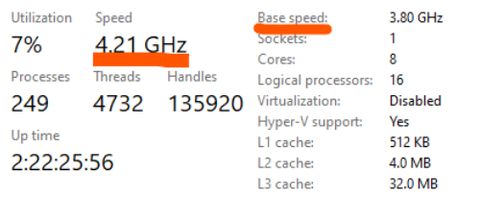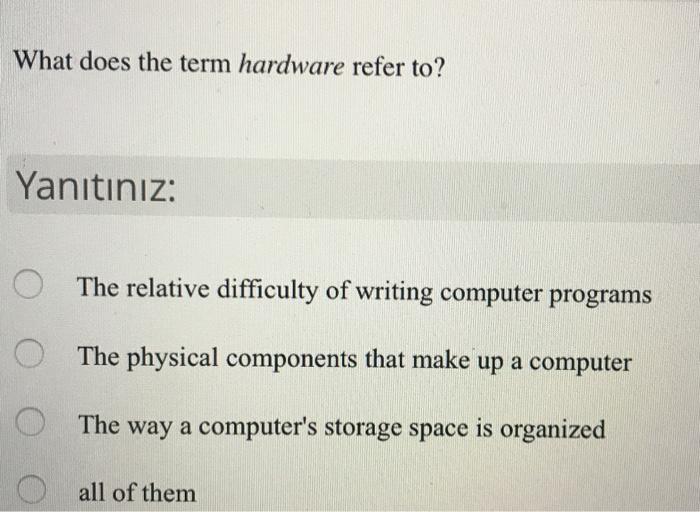A Comprehensive Guide: What Wireless Printers Are Compatible With Chromebook?
Introduction
If you’re working with a Chromebook, you might find yourself in need of a printer that seamlessly integrates with your hardware. As Chromebooks operate with Chrome OS, they need specific printers to function correctly. This article aims to guide you on wireless printers compatible with Chromebooks, why it's vital to have compatible printers, and how to connect them. We will also shed light on some distinctive features of Chromebook-compatible printers.
Why Is Printer-Compatibility Vital for Chromebook?
Understanding the importance of printer compatibility with Chromebook is crucial for several reasons. The compatibility assures users enjoy an array of advantages that contribute to a smoother, hassle-free experience.
1. Seamless Integration: The main advantage of having a compatible printer is the ease of integration. Compatible printers don't require any additional drivers or software installations, thus saving time and avoiding complexities.
2. Cloud Printing Capabilities: Enhanced productivity is another benefit, thanks to the cloud printing technology that such printers offer. This advanced feature allows users to print from anywhere without the need to transfer data or files.
3. Increased Productivity: Using a compatible printer with your Chromebook leads to a significant boost in productivity. It simplifies and quickens the work process, eliminating the traditional hassles associated with incompatible printers.
4. Broadened User Options: Compatibility expands your options when selecting a printer. It becomes easier to select a device that suits your specific requirements and falls within your budget.
In a nutshell, printer compatibility plays an indispensable role when working with Chromebooks. It streamlines your printing tasks, adding convenience and efficiency. Therefore, when purchasing a printer for your Chromebook, compatibility should be a priority.
What Makes a Printer Compatible with Chromebook?
Identifying a Chromebook-compatible printer largely depends on a set of specific features that facilitate its seamless integration with Chrome OS. Let's break this down into manageable bites for you to chew:
- Google Cloud Print Support: Chromebook-compatible printers primarily come with support for Google Cloud Print. This service enables the printer to connect to the web directly without necessitating any driver downloads or installations.

- Built-in Chrome OS Support: Your printer doesn't require any additional software installations if it supports Chrome OS natively. This built-in compatibility is an essential characteristic as Chromebooks do not support traditional printer drivers.
- Wireless Connectivity: Chromebook-compatible printers typically include an inbuilt WiFi capability. This feature allows for a wireless connection with your Chrome OS device, contributing to a clutter-free workspace.
- Mopria Print Service Support: Another hallmark of these printers is the support for Mopria Print Service, a popular alternative to Google Cloud Print. A printer equipped with this feature is assured to interact well with your Chromebook.
- Universal Standards Adherence: Lastly, Chromebook-compatible printers comply with universal standards. It is this standardization that guarantees your printer's compatibility with not just Chrome OS, but with a range of other operating systems as well.
When shopping for a printer to use with your Chromebook, it's important to ensure these features are present. They play a monumental role in making your printing tasks a piece of cake.
Which Are the Top Wireless Printers Compatible with Chromebook?
Given the numerous options in the market, we've shortlisted some of the top wireless printers compatible with Chromebook, based on their innovative features and high efficiency:
1. Canon PIXMA TR4520:
- Offers wireless printing, scanning and faxing
- Supports Google Cloud Print and Mopria Print Service
- Notable for its excellent print quality
2. HP ENVY 5055:
- Integrated with HP's ePrint feature
- Supports Mopria Print Service
- Remarkable for its rapid printing speed
3. Epson ET-4760:
- All-in-one printer providing print, scan, copy and fax functions
- Supports Google Cloud Print
- Appreciated for its superior ink efficiency
4. Brother HL-L2350DW:
- Compact monochrome laser printer, convenient for tight spaces
- Provides Google Cloud Print support
- Commended for its competitive print speed and high-resolution print output
5. Samsung Xpress M2020W:
- Integrated with Google Cloud Print
- Offers built-in wireless feature
- Recognized for its sharp, crisp prints
These wireless printers are not just compatible with Chromebook, but also boast unique features that cater to different printing requirements. Whether you need a printer for high-quality images, a compact printer for small spaces, or a rapid printing device, our list caters to a variety of needs. Be sure to consider these options when looking for a printer compatible with Chromebook. It's also paramount to consider the printer's unique features, aligned with what you value most in a printer for an optimized working experience with Chromebooks.
How to Connect Your Wireless Printer to Your Chromebook?
Establishing a connection between your wireless printer and your Chromebook doesn't need to be complicated. The steps are clearly outlined, allowing users of varying tech proficiencies to navigate the process comfortably and accurately. The process can be broken down into these simple steps:
1. Network Compatibility Check: The preliminary condition is ensuring that your printer and your Chromebook are connected to the same Wi-Fi network.
2. Opening Settings: Direct your attention to your Chromebook settings. Here, click on 'Printers' listed under the ‘Available Printers to save’ section.
3. Select Your Printer: A list of printers currently linked to the same network will appear. From the listed printers, choose your printer and click on 'Save'.
4. Manual Addition (if required): If your printer is absent from the list, manually add it by clicking on 'Add Printer'. Fill in the necessary details as prompted, and round the process off by clicking on 'Add'.
5. Print: The final step is printing. For this, select 'See more' from the Google Chrome menu. Navigate your way to 'Print', followed by 'Destination', and finally, choose your printer.
By following these easy steps, you establish a successful connection between your wireless printer and your Chromebook, enabling you to print effortlessly. Thus, the process of connecting is user-friendly, uncomplicated, and smooth, offering significant benefits to Chromebook users.
What Are the Unique Features of Chromebook-Compatible Printers?
Chromebook-compatible printers stand out due to several unique characteristics they possess. These features ensure they offer an enhanced user experience and simplify the printing process atop increasing work productivity.
Here are the specific distinguishing features:
- Google Cloud Print Support: They are equipped with support for Google Cloud Print. This feature allows users to print files without downloading by directly accessing from Google Drive.
- Built-in Wi-Fi: Chromebook-compatible printers feature built-in Wi-Fi for a direct wireless connection to your device. This eliminates the need for tangling cords and offers a clean setup.
- ePrint Capabilities: Some of these printers also have ePrint capabilities. With this, users can email the document to their printer's designated email address for automatic printing, thus saving time and enhancing convenience.
- Hassle-free Setup: Chromebook-compatible printers also hold the edge with their simplicity and fluidity of setup with the Chrome OS. This feature ensures that you avoid complex driver installations and can start printing with just a few clicks.
By understanding these features, users can choose printers that align with their needs and make the most out of the compatibility of these printers with Chromebooks.
Conclusion
In conclusion, knowing which wireless printers are compatible with your Chromebook streamlines your work process, boosts productivity, and offers numerous other benefits. While the specific process of connecting a printer varies between models, having a general understanding enables you to easily navigate through it. Therefore, it becomes important to invest time in understanding this aspect.
Related FAQs about what wireless printers are compatible with chromebook
Can all wireless printers work with Chromebook?
No, not all wireless printers are compatible with Chromebooks. The printer needs to support Google Cloud Print or have an in-built Chrome OS support for seamless integration. Always check for Chromebook compatibility when purchasing a wireless printer.
How do I make my printer compatible with Chromebook?
You cannot manually make a printer compatible with a Chromebook. You need to purchase a printer that supports Google Cloud Print or has built-in Chrome OS support. Some printers also support the Mopria Print Service, which works well with Chromebook.
Why is my printer not connecting to my Chromebook?
Several causes could lead to this issue. Ensure both devices are connected to the same Wi-Fi. If they are, check if the printer supports Google Cloud Print or Mopria Print Service. If the problem persists, consult the printer's manual or contact the manufacturer.