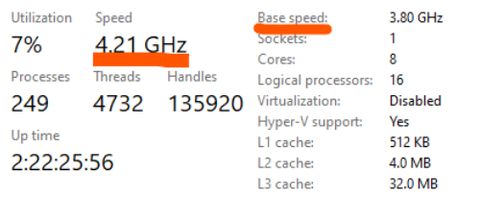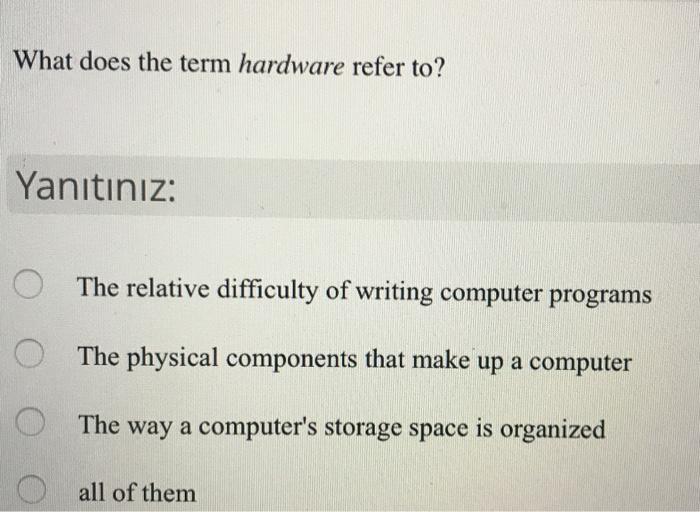Demystifying the Role of Sd Cards in Cell Phones: An Essential Guide
Introduction
In our digital age, as smartphone users, we constantly face the need for more storage capacity to hold our pictures, videos, apps, and music. This is where an SD card comes into play. In this article, we'll uncover the mysteries and complexities of SD cards used in cell phones, explain how you can choose the right one for your smartphone, troubleshoot common issues, and even guide you on how to recover lost data. Let's plunge into the fascinating world of portable storage!
Unraveling the concept: What is an SD Card in a Cell Phone?
An SD (Secure Digital) Card in a mobile phone operates like a miniature hard drive, serving as a place to store all your essential digital components such as pictures, music files, applications, videos and more. But what exactly is an SD Card? Let's break it down:

- Size: The most crucial aspect to note about SD Cards is their size. They are incredibly compact and yet hold a vast amount of data. In smartphones, the smallest form, MicroSD, is predominantly used.
- Storage Capacity: Varying dramatically from 128MB to an extensive 1TB, SD cards offer a range of storage capacities to meet every digital need.
- Element of Flexibility: Unlike the fixed internal storage of your phone, you can always replace or upgrade an SD card if your storage needs increase.
- Universally Compatible: One unique characteristic of SD cards is their compatibility. You can use the same SD card across multiple devices, including smartphones, digital cameras, and gaming consoles.
An SD Card is more than just 'extra storage.' It's a dynamic component, adding a new dimension of flexibility and capacity to our ever-evolving digital lives.
Exploring the origins: How did SD Cards evolve in Mobile Technology?
SD cards made their first appearance in the technological landscape in 1999, thanks to the collective efforts of Panasonic, Toshiba, and SanDisk. The innovative design significantly revamped the panorama of portable storage with their impressive storage capacity and a wide array of compatible devices.
Let's have a look at how SD cards have grown in tandem with mobile technology:
- Early 2000s: As cell phones started incorporating rich multimedia features, the demand for more considerable storage began to emerge. This need for additional space was the catalyst for the development of the MicroSD card, introduced into the tech space in 2005.
- Mid 2000s - Present: With smartphones becoming increasingly sophisticated, SD cards have mirrored this progression. They've grown in both storage capacity and speed, evolving from a modest 128MB MicroSD card to a robust 1TB capacity.
Key Milestones:
- 1999: Introduction of SD cards.

- Early 2000s: Cell phones started integrating multimedia features, demanding more storage.
- 2005: Debut of the MicroSD card.
- 2005 till now: Transition from a humble 128MB MicroSD card to a mighty 1TB, paralleling the evolution of smartphones.
The story of SD cards mirrors the journey of mobile technology itself, growing and adapting to meet the ever-changing consumer demands for easy, portable storage.
Making the right choice: How to select the Perfect SD Card for Your Cell Phone?
Making the ideal choice for an SD card can often seem overwhelming, given the wide array of options available. It's not just about maxing out on storage capacity, but rather about finding a balanced fit conforming to your individual requirements. So, how do you go about choosing the perfect SD card for your smartphone? Here are four critical factors to consider:
1. Compatibility: Compatibility forms the foundation of SD card choice. Not all SD cards can gel with all smartphones. Therefore, it's crucial to delve into your phone's specifications, particularly noting the size (MicroSD, MiniSD, or SD) and format (SDHC or SDXC) it supports. A cardinal rule - never assume compatibility, always validate it!
2. Capacity: Walking the tightrope between too little and too much storage capacity can be tricky. On one hand, a card with volumes of unused capacity translates to wasted resources, while on the other hand, a limited-capacity card could leave you struggling for space. Here's where an honest assessment of your storage requirement becomes necessary - music, apps, photos, videos, games, everything counts!
3. Speed Class: Speed is of the essence, and it holds for SD cards too! Different cards berth different read/write speeds. Pay heed to the speed class that strikes a balance with your typical usage. Heavy video users, for instance, might want a card with a high speed class for smoother operations.
4. Brand & Authenticity: Venturing into unknown territories with unfamiliar brands might not be the best approach when it comes to SD cards. Stick to reliable, well-regarded brands and purchase from authentic sources. This approach safeguards you from counterfeit cards notorious for premature failures or under-delivery on promised storage.
By considering these four factors, you can streamline the selection process and make confident, informed decisions about the best SD card for your unique needs and preferences. Equip yourself with this knowledge, and optimize the digital potential of your smartphone!
A step-by-step walkthrough: How to Install and Use an SD Card in Your Smartphone?
The process of installing and using an SD card in a smartphone might seem daunting to some. However, the steps are quite simple and straightforward. Let's break it down into manageable procedures:
Step 1: Shut Down Phone - Start off the process by ensuring that your device is turned off completely. This is a security measure that protects your phone from any potential damage during the installation process.
Step 2: Locate SD Slot - The SD card slot is typically a miniscule rectangle-shaped hole located on one side of your phone. The location may vary based on smartphone model and brand.
Step 3: Positioning the SD Card - Carefully hold your SD card in a way that the shiny metal contacts face downwards. You might require a small pin or needle to gently insert the card into the slot. A small 'click' sound will verify its correct placement.
Step 4: Power On Phone - Power on your phone post-installation. This should trigger a notification stating successful SD card installation.
Step 5: SD Card Management - Navigate to your phone’s settings and click on the 'Storage' tab. Here, your SD card should be listed among other storage options. This setting allows you to monitor and manage your storage, relocate apps to your SD card, and even format it if required.
Putting it into practice, follow these mechanisms:
1. Safety First: Ensure to switch off your phone before installation.
2. Spot the Slot: Look for the SD card slot usually on the side of the phone.
3. Careful Insertion: Utilize a pin or needle to gently place the card inside with metal contacts facing downwards.
4. Reboot Your Device: Turn your phone on and await a notification of successful installation.
5. Live in Action: Visit the 'Storage' option in phone settings to monitor the SD card usage and manage storage.
As an advice, always resort to the phone manual or seek assistance from a tech-savvy person in case you face any difficulties during the installation process.
Troubleshooting 101: How to resolve common issues with SD cards?
When it comes to SD cards malfunctions, there's no need to panic. There are several troubleshooting steps you can take to resolve possible issues with your SD card. These solutions are designed to address common problems such as your card not being recognized or the inability to access your data.
1. Reboot your phone: Often, resolving an issue requires nothing more than a simple restart of your device. This can aid in fixing minor technical glitches that could be affecting your SD card’s functionality.
2. Clean the SD Card: Examine your SD card for visible dust or dirt that could be interrupting its connectivity. Gentle cleaning can often set things right.
3. Cross-check with other Devices: Confirm if your SD card is the real issue or if it's your phone causing the trouble. This can be done by inserting the SD card into another working phone or connecting it to a computer using a card reader. If the card works fine there, your phone may need a check-up; if not, it’s the SD card.
4. Format your SD Card: If your SD card persists in misbehaving, you might have to format it. However, remember that formatting would mean wiping out all data present on the card, so ensure any important data is backed up before you proceed.
These methods are proven to solve many common SD cards issues, ensuring that your mobile storage continues to function at its best.
Conclusion
SD cards can be a lifesaver for those needing extra storage on their cell phones. Understanding what an SD card is, how it evolved in mobile technology, how to select and use it, and troubleshoot common issues, can ensure that you make the most of this valuable piece of technology. Armed with the knowledge from this guide, you can unlock the full potential of your smartphone's storage capacity.
Related FAQs about what is a sd card in a cell phone
What factors should be considered while choosing an SD card for my cell phone?
When choosing an SD card for your phone, you need to account for compatibility, storage capacity, speed class, and the brand's authenticity. Your phone’s specifications dictate the compatibility and the format it supports. Gauge your storage needs based on how much data you plan to store. Look for a well-regarded brand for reliability.
Why is my SD card not showing up in my cell phone?
Your SD card might not be showing up due to several reasons like poor contact, unsupported format, or it might be faulty. Try cleaning the card, checking its format, or testing it with another device. If it still doesn't show up, the card might be damaged and need replacing.
Is it possible to recover lost data from an SD card used in a cell phone?
Yes, it's possible to recover lost data from an SD card using specialised software tools. These tools scan the storage on your SD card and help recover lost files. However, it’s crucial to stop using the SD card until you've completed the recovery process to prevent overwriting the lost data.